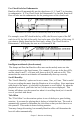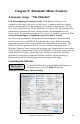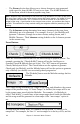User Guide
Table Of Contents
- PG Music Inc. License Agreement
- Table of Contents
- Chapter 1: Introduction
- Chapter 2: QuickStart Tutorial
- Chapter 3: Summary of New Features
- _
- All New 32-bit PPC Carbonized Engine.
- Odd-Time Signature Support.
- Maximum Number of Soloists increased
- New Count-In Options
- Harmony – Low Root Feature.
- Strauss-in-a-Box
- Transform 4/4 Melody to a Waltz 3 /4 \(“Strauss-
- Transform “Waltz” Melody to 4/4 \(“De-Strauss” t
- Bass player plays better “5ths
- Load Previous Style, Load Next Style.
- “Chase Volumes” added for playback.
- Drum count-in options
- StylePicker Enhancements.
- StylePicker Dialog “show all” button
- Mono/Stereo menu options
- Video and Audio Memo support
- Soloist “Note-Density” option.
- Dedicated menu items added on GM Menu
- New Hot Keys
- Configuration Files
- About Hot Key Names on the Menus
- New Program Hints Added
- _
- Chapter 4: Guided Tour of Band-in-a-Box
- Chapter 5: The Main Screen
- Chapter 6: Band-in-a-Box PowerGuide
- Chapter 7: Notation and Printing
- Chapter 8: Automatic Music Features
- Chapter 9: Recording Tracks
- Chapter 10: Built-in Drums
- Chapter 11: User Programmable Functions
- Chapter 12: Tutors and Wizards
- Chapter 13: CoreMIDI and QuickTime OS X
- Chapter 14: Reference
- PG Music Inc.
- Index
- Registration Form
Chapter 7: Notation and Printing 104
Printing
Lead Sheet Style Printing
Your created songs can be printed out in the style of a lead sheet style. Most
songs will fit on 1 page, so your printout will look similar to a standard lead
sheet. You can easily make and printout a custom fake book of all of your
tunes, and you can easily transpose parts to print out for trumpet /sax players etc.
The printout includes title, bar #s, composer, style, and copyright information.
Prints using a scaleable True Type font and supports all MAC compatible
printers.
A lead sheet usually contains the chords, melody, and lyrics of a song, on a
single page if possible. We have kept the concept of Band-in-a-Box using 4
bars per line on the printout since Pop music is usually in 4 bar phrases. This
aligns these phrases on the beginning of a new line.
In addition to a lead sheet style printout, you can also print out any part of Band-
in-a-Box, such as the Piano part, or Guitar part, to practice your sight reading, or
to learn the parts if you are learning to play that instrument.
Printing a song is done by pressing the Print button. This launches the
Print Options dialog box that lets you view the current settings, and
then press the [OK – Print] button.
Print out any combination of Chords, Notes, Lyrics, (or blank paper)!
You'll need to choose what to print out (notes /chords / lyrics / bar numbers),
and what clefs to include (treble / bass). You can print out the first chorus, last
chorus or the whole song. Margins are available, so you can make a left margin
to produce a printout to go into a 3-hole binder for example.
Auto-Fit onto 1 page
Band-in-a-Box will set the # staves per page for you. This will be set when you
enter the Print Dialog box, or change the range that you want to print (first /last
chorus or whole song). This will be done to try to fit your printing onto 1 page.
If you're printing the whole song, it is unlikely that it will fit onto 1 page, so
Band-in-a-Box will set to the default 10 staves per page. You can over-ride this
setting by typing in the # staves per page that you would like.
Note: Remember that the title on page 1 takes up 1 stave, so if you choose 10
staves, you will get the title + 9 staves on page 1, and 10 staves on page 2.