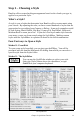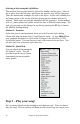User Guide
Table Of Contents
- PG Music Inc. License Agreement
- Table of Contents
- Chapter 1: Introduction
- Chapter 2: QuickStart Tutorial
- Chapter 3: Summary of New Features
- _
- All New 32-bit PPC Carbonized Engine.
- Odd-Time Signature Support.
- Maximum Number of Soloists increased
- New Count-In Options
- Harmony – Low Root Feature.
- Strauss-in-a-Box
- Transform 4/4 Melody to a Waltz 3 /4 \(“Strauss-
- Transform “Waltz” Melody to 4/4 \(“De-Strauss” t
- Bass player plays better “5ths
- Load Previous Style, Load Next Style.
- “Chase Volumes” added for playback.
- Drum count-in options
- StylePicker Enhancements.
- StylePicker Dialog “show all” button
- Mono/Stereo menu options
- Video and Audio Memo support
- Soloist “Note-Density” option.
- Dedicated menu items added on GM Menu
- New Hot Keys
- Configuration Files
- About Hot Key Names on the Menus
- New Program Hints Added
- _
- Chapter 4: Guided Tour of Band-in-a-Box
- Chapter 5: The Main Screen
- Chapter 6: Band-in-a-Box PowerGuide
- Chapter 7: Notation and Printing
- Chapter 8: Automatic Music Features
- Chapter 9: Recording Tracks
- Chapter 10: Built-in Drums
- Chapter 11: User Programmable Functions
- Chapter 12: Tutors and Wizards
- Chapter 13: CoreMIDI and QuickTime OS X
- Chapter 14: Reference
- PG Music Inc.
- Index
- Registration Form
Chapter 2: QuickStart Tutorial 11
Step 2 – Choosing a Style
Band-in-a-Box creates backing arrangements based on the chords you type in,
applied to a particular Style.
What’s a Style?
A style is a set of rules that determine how Band-in-a-Box creates music using
your chords. By adjusting the rules, we have created hundreds of styles that are
appropriate for everything from Country to Bebop. Some style examples would
be Jazz Swing, Blues Shuffle, Hip Hop, Country 4/4, Pop Ballad, Waltz and
Medium Rock to name just a few. If you don’t find a pre-made style that suits
your tastes, create one from scratch using the StyleMaker. Making custom
styles with the StyleMaker is explained in detail in the full documentation.
Four Fast ways to Open a Style
Method 1: From Disk
To open a user style from disk, you can just type the F9 key. You will be
presented with the familiar Macintosh file dialog from which you can select a
specific style from the Styles folder.
Method 2: The StylePicker
You can use the StylePicker window to select your style.
Select the [Style] button above the chordsheet, or type
Ctrl+F9 on your computer keyboard.
The StylePicker