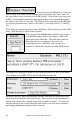User Guide
Table Of Contents
- PG Music Inc. License Agreement
- Table of Contents
- Chapter 1: Introduction
- Chapter 2: QuickStart Tutorial
- Chapter 3: Summary of New Features
- _
- All New 32-bit PPC Carbonized Engine.
- Odd-Time Signature Support.
- Maximum Number of Soloists increased
- New Count-In Options
- Harmony – Low Root Feature.
- Strauss-in-a-Box
- Transform 4/4 Melody to a Waltz 3 /4 \(“Strauss-
- Transform “Waltz” Melody to 4/4 \(“De-Strauss” t
- Bass player plays better “5ths
- Load Previous Style, Load Next Style.
- “Chase Volumes” added for playback.
- Drum count-in options
- StylePicker Enhancements.
- StylePicker Dialog “show all” button
- Mono/Stereo menu options
- Video and Audio Memo support
- Soloist “Note-Density” option.
- Dedicated menu items added on GM Menu
- New Hot Keys
- Configuration Files
- About Hot Key Names on the Menus
- New Program Hints Added
- _
- Chapter 4: Guided Tour of Band-in-a-Box
- Chapter 5: The Main Screen
- Chapter 6: Band-in-a-Box PowerGuide
- Chapter 7: Notation and Printing
- Chapter 8: Automatic Music Features
- Chapter 9: Recording Tracks
- Chapter 10: Built-in Drums
- Chapter 11: User Programmable Functions
- Chapter 12: Tutors and Wizards
- Chapter 13: CoreMIDI and QuickTime OS X
- Chapter 14: Reference
- PG Music Inc.
- Index
- Registration Form
Chapter 8: Automatic Music Features 111
second would be transposed up to the key of Gb. Melodists store these settings,
and some Melodists are set to transpose the A2 sections. If you don't want to
allow Melodists to transpose the form in this way, set the A2 transpose to none.
If set to “section plus” it will transpose the A2 section, and might transpose 2
bars early or 2 bars late. The song will only be transposed if the particular
Melodist is set to transpose the section.
The Song Key area determines the key
for the song. If set to Any Key, the
program will randomly pick a key for the
song, weighed more heavily toward the
popular keys like C and F.
The Minor Key % setting determines what % of songs would be generated in
minor keys (vs. major keys). If set to 20, then 20% of the songs would be
generated in minor keys. You can also set the Song Key Pop-up to a specific
key, or set it to use the current key of the previous song.
The next section of the Melodist Screen
allows you to select whether you want to
generate the “Whole Song” or just part of
the song. If you select part of the song, you
can specify which bar and chorus to start at,
and how many bars to generate. An easy
way to set the range of bars is to select the
bars by dragging the mouse over the chord
area prior to launching the Melodist dialog.
Then the “Generate” form will be
automatically set to “Part of Song” and the
range of bars will be set to the selected area.
If you were generating a song from scratch, you'd want to set “Generate Whole
Song.” After you listen to the song, you might want to improve on a certain
section of the song (say bars 5 and 6 of the first A section). To do this, from the
chordsheet window, select bars 5 and 6, and press the Melodist button again.
You'll notice that the “Generate Part of Song” radio button is set, with the range
set to bar 5 and 6. Pressing OK at this point will cause only bars 5 and 6 to be
regenerated, preserving the rest of the song. This allows you to repeatedly
generate/re-generate parts of the melody and/or chords until you get the
Melody/Chord progression that you're looking for!