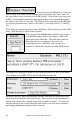User Guide
Table Of Contents
- PG Music Inc. License Agreement
- Table of Contents
- Chapter 1: Introduction
- Chapter 2: QuickStart Tutorial
- Chapter 3: Summary of New Features
- _
- All New 32-bit PPC Carbonized Engine.
- Odd-Time Signature Support.
- Maximum Number of Soloists increased
- New Count-In Options
- Harmony – Low Root Feature.
- Strauss-in-a-Box
- Transform 4/4 Melody to a Waltz 3 /4 \(“Strauss-
- Transform “Waltz” Melody to 4/4 \(“De-Strauss” t
- Bass player plays better “5ths
- Load Previous Style, Load Next Style.
- “Chase Volumes” added for playback.
- Drum count-in options
- StylePicker Enhancements.
- StylePicker Dialog “show all” button
- Mono/Stereo menu options
- Video and Audio Memo support
- Soloist “Note-Density” option.
- Dedicated menu items added on GM Menu
- New Hot Keys
- Configuration Files
- About Hot Key Names on the Menus
- New Program Hints Added
- _
- Chapter 4: Guided Tour of Band-in-a-Box
- Chapter 5: The Main Screen
- Chapter 6: Band-in-a-Box PowerGuide
- Chapter 7: Notation and Printing
- Chapter 8: Automatic Music Features
- Chapter 9: Recording Tracks
- Chapter 10: Built-in Drums
- Chapter 11: User Programmable Functions
- Chapter 12: Tutors and Wizards
- Chapter 13: CoreMIDI and QuickTime OS X
- Chapter 14: Reference
- PG Music Inc.
- Index
- Registration Form
Chapter 8: Automatic Music Features 118
words, wherever a THRU harmony is selected, the Soloist part will use
the THRU Harmony settings.
2) We have designed the Soloist not to repeat any solo ideas so that the
solos are always fresh, with new ideas forming and playing all the time.
As a result, we have included a Refresh Soloist menu item under the
SOL menu that, when selected, will allow the Soloist to “think about”
all of its musical notions again. Choosing the “Refresh Soloist” option
(Shift+F7) is like telling the soloist “It's OK, you can play whatever
you like, even if it's something that you played 5 minutes ago.”
3) The Soloist menu contains many options. It has all of the same editing
options found in the Melody menu, so you can treat the Soloist track as
a 2nd melody track. Even if you don't plan to use the Automatic
Soloist feature, you can just use the Soloist track as a 2nd track for
counter melodies, overdubs etc. The result; two melody tracks, two
solo tracks, or one melody and one solo track all at your disposal for
any song, without having to resort to an outboard sequencer.
Solo Modes
As well as the normal mode of soloing for a
number of choruses while the melody is
silent, the Soloist has several other modes.
For example, Fills will “noodle” over the
changes for a percentage of time. Other
modes are Solo Around Melody, Trade 4s,
Solo Wizard, and Custom Solo for a Specific
Range of Bars.
Around Melody option.
This option for the Soloist part creates a solo around the melody, that is, at times
when the melody is silent. To solo around the melody, do the following:
1. Open up a song that has a melody, preferably a sparse melody with some
space in it that a Soloist might be able to “jump in.”
2. Press the Soloist button. Select the Solo Mode “Around Melody.”
3. Set the Soloist to play in All Choruses, and uncheck the “Mute Melody in
Middle” option.
4. Press [OK] and the solo will be generated, playing riffs at times when the
melody isn't playing.