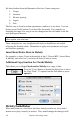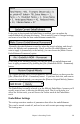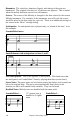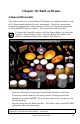User Guide
Table Of Contents
- PG Music Inc. License Agreement
- Table of Contents
- Chapter 1: Introduction
- Chapter 2: QuickStart Tutorial
- Chapter 3: Summary of New Features
- _
- All New 32-bit PPC Carbonized Engine.
- Odd-Time Signature Support.
- Maximum Number of Soloists increased
- New Count-In Options
- Harmony – Low Root Feature.
- Strauss-in-a-Box
- Transform 4/4 Melody to a Waltz 3 /4 \(“Strauss-
- Transform “Waltz” Melody to 4/4 \(“De-Strauss” t
- Bass player plays better “5ths
- Load Previous Style, Load Next Style.
- “Chase Volumes” added for playback.
- Drum count-in options
- StylePicker Enhancements.
- StylePicker Dialog “show all” button
- Mono/Stereo menu options
- Video and Audio Memo support
- Soloist “Note-Density” option.
- Dedicated menu items added on GM Menu
- New Hot Keys
- Configuration Files
- About Hot Key Names on the Menus
- New Program Hints Added
- _
- Chapter 4: Guided Tour of Band-in-a-Box
- Chapter 5: The Main Screen
- Chapter 6: Band-in-a-Box PowerGuide
- Chapter 7: Notation and Printing
- Chapter 8: Automatic Music Features
- Chapter 9: Recording Tracks
- Chapter 10: Built-in Drums
- Chapter 11: User Programmable Functions
- Chapter 12: Tutors and Wizards
- Chapter 13: CoreMIDI and QuickTime OS X
- Chapter 14: Reference
- PG Music Inc.
- Index
- Registration Form
Chapter 9: Recording Tracks 135
If the song is playing and the Embellisher is enabled, you can update the
embellishment by pressing this button. This is useful if you've changed settings,
and want to hear what the new embellishment sounds like.
Normally the embellishment occurs live when the song is playing, and doesn't
affect the Melody track permanently. But if you like the embellishment, and
want to apply it permanently to the melody, you can choose the [Make Current
Embellishment Permanent] option.
If the song is not currently playing, you can still create an embellishment and
have it apply permanently by pressing the [(Re-) Embellish NOW – Permanent]
button.
The original Melody track is not permanently affected unless you have press the
[(Re-) Embellish NOW – Permanent] button. If you have done this, and want to
restore the original melody, you can press the [Restore Original Melody] button.
The Embellisher is usually referred to as the Melody Embellisher, because you'll
usually want to have it affecting the Melody track. But if you'd prefer it to
affect the Soloist track, you can choose the Soloist track as the Embellisher
track.
Embellisher Settings
The settings contain a number of parameters that affect the embellishment.
They can be turned on and off, and can be set with certain percentage strength.
The settings are: