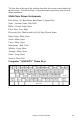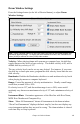User Guide
Table Of Contents
- PG Music Inc. License Agreement
- Table of Contents
- Chapter 1: Introduction
- Chapter 2: QuickStart Tutorial
- Chapter 3: Summary of New Features
- _
- All New 32-bit PPC Carbonized Engine.
- Odd-Time Signature Support.
- Maximum Number of Soloists increased
- New Count-In Options
- Harmony – Low Root Feature.
- Strauss-in-a-Box
- Transform 4/4 Melody to a Waltz 3 /4 \(“Strauss-
- Transform “Waltz” Melody to 4/4 \(“De-Strauss” t
- Bass player plays better “5ths
- Load Previous Style, Load Next Style.
- “Chase Volumes” added for playback.
- Drum count-in options
- StylePicker Enhancements.
- StylePicker Dialog “show all” button
- Mono/Stereo menu options
- Video and Audio Memo support
- Soloist “Note-Density” option.
- Dedicated menu items added on GM Menu
- New Hot Keys
- Configuration Files
- About Hot Key Names on the Menus
- New Program Hints Added
- _
- Chapter 4: Guided Tour of Band-in-a-Box
- Chapter 5: The Main Screen
- Chapter 6: Band-in-a-Box PowerGuide
- Chapter 7: Notation and Printing
- Chapter 8: Automatic Music Features
- Chapter 9: Recording Tracks
- Chapter 10: Built-in Drums
- Chapter 11: User Programmable Functions
- Chapter 12: Tutors and Wizards
- Chapter 13: CoreMIDI and QuickTime OS X
- Chapter 14: Reference
- PG Music Inc.
- Index
- Registration Form
Chapter 10: Built-in Drums 143
Drum Window Settings
Press the Settings button (to the left of Rewind button), to adjust Drum
Window Settings.
Note: If your computer video is in 256-color mode, the colors in the Drums window may
sometimes appear strange. To display the drum window at its best, use Thousands-of-
colors (16 bit) or millions-of-colors (24 bit) video modes.
Velocity: When playing drums with a mouse or computer keys, the shift key
toggles between two levels of note velocity. The default velocity is 90, with a
default shift key velocity of 127.
The two velocity levels can be set any way desired. For instance, if you want
the shift key to send quiet notes, program the shift velocity lower than the non-
shift velocity.
Randomize: Enables the Randomize checkbox to send random velocity levels
when playing by mouse or computer keyboard.
Range: Control the amount of velocity randomization. Usually a small range
works best, around 10% to 30%.
If velocity is set to 127, and the random range is set to 20%, notes would
randomly vary between a maximum velocity of 127 and a minimum velocity of
102.
Instrument Hints: Customize appearance of the Hint line with Note Name,
MIDI Note Number and Computer Key.
Show: “Show All Instruments” shows all instruments in the drum window.
“Show Used Instruments” displays the basic trap kit, but does not display any
extra instruments unless they are used in a song. The drum window is cleared
each time Play or Stop is pressed.