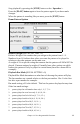User Guide
Table Of Contents
- PG Music Inc. License Agreement
- Table of Contents
- Chapter 1: Introduction
- Chapter 2: QuickStart Tutorial
- Chapter 3: Summary of New Features
- _
- All New 32-bit PPC Carbonized Engine.
- Odd-Time Signature Support.
- Maximum Number of Soloists increased
- New Count-In Options
- Harmony – Low Root Feature.
- Strauss-in-a-Box
- Transform 4/4 Melody to a Waltz 3 /4 \(“Strauss-
- Transform “Waltz” Melody to 4/4 \(“De-Strauss” t
- Bass player plays better “5ths
- Load Previous Style, Load Next Style.
- “Chase Volumes” added for playback.
- Drum count-in options
- StylePicker Enhancements.
- StylePicker Dialog “show all” button
- Mono/Stereo menu options
- Video and Audio Memo support
- Soloist “Note-Density” option.
- Dedicated menu items added on GM Menu
- New Hot Keys
- Configuration Files
- About Hot Key Names on the Menus
- New Program Hints Added
- _
- Chapter 4: Guided Tour of Band-in-a-Box
- Chapter 5: The Main Screen
- Chapter 6: Band-in-a-Box PowerGuide
- Chapter 7: Notation and Printing
- Chapter 8: Automatic Music Features
- Chapter 9: Recording Tracks
- Chapter 10: Built-in Drums
- Chapter 11: User Programmable Functions
- Chapter 12: Tutors and Wizards
- Chapter 13: CoreMIDI and QuickTime OS X
- Chapter 14: Reference
- PG Music Inc.
- Index
- Registration Form
Chapter 11: User Programmable Functions 151
- Accept the generic settings in the Drum Pattern Recorded dialog box.
You will see your new pattern on the Fills line as represented by a weight
number.
Let's use COPY/PASTE to simplify creating a new drum pattern.
- To make another fill, move to an existing fill.
- Choose the [COPY] button to copy that drum fill to the clipboard.
- Move to an empty pattern.
- Choose the [PASTE] button to paste in the previous drum fill.
- Now press [REC] to launch the Drum Pattern Entry screen and step edit
the drum fill. You will only need to change a few notes of the fill to make a
variation of the one you have copied.
Save the style by pressing the [SAVE] button. Save allows you to rename the
style so you don't affect the original ZZLITROK.STY.
Change the Patches that are assigned to the Style.
Each style can have patches assigned to it. For example if you want the style's
Piano part to use a Rhodes piano, you can select the piano patch of 5, which is
the General MIDI number for the Rhodes Electric Piano.
- Press the PATCH button.
- This displays the Misc. Style Settings dialog box.
- Select the [Set Patches...] button.
- You will then see a dialog box allowing you to type in patches you would
like for the style. If you don't need a specific patch, use 0 for no change of
patch number.
Let's add Strings to the Style.
There are 2 ways to do this.
1. You could move to the strings part (by clicking on the strings button) and
then record the strings patterns.
- or -
2. The easiest way is to import strings from another style that already has
strings. This allows you to use existing string patterns. For example the
Miami Pop style has a nice strings part.
Let's import the “Miami Pop” strings into our style.
- Choose the [LOAD] button.
- Select the ZZMIAMI.STY style from the file dialog.
- Select the [Strings] button to display the String patterns for this style.
- Select an 8-beat String pattern to copy and press the [COPY] button.
- Choose the [LOAD] button.