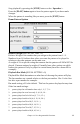User Guide
Table Of Contents
- PG Music Inc. License Agreement
- Table of Contents
- Chapter 1: Introduction
- Chapter 2: QuickStart Tutorial
- Chapter 3: Summary of New Features
- _
- All New 32-bit PPC Carbonized Engine.
- Odd-Time Signature Support.
- Maximum Number of Soloists increased
- New Count-In Options
- Harmony – Low Root Feature.
- Strauss-in-a-Box
- Transform 4/4 Melody to a Waltz 3 /4 \(“Strauss-
- Transform “Waltz” Melody to 4/4 \(“De-Strauss” t
- Bass player plays better “5ths
- Load Previous Style, Load Next Style.
- “Chase Volumes” added for playback.
- Drum count-in options
- StylePicker Enhancements.
- StylePicker Dialog “show all” button
- Mono/Stereo menu options
- Video and Audio Memo support
- Soloist “Note-Density” option.
- Dedicated menu items added on GM Menu
- New Hot Keys
- Configuration Files
- About Hot Key Names on the Menus
- New Program Hints Added
- _
- Chapter 4: Guided Tour of Band-in-a-Box
- Chapter 5: The Main Screen
- Chapter 6: Band-in-a-Box PowerGuide
- Chapter 7: Notation and Printing
- Chapter 8: Automatic Music Features
- Chapter 9: Recording Tracks
- Chapter 10: Built-in Drums
- Chapter 11: User Programmable Functions
- Chapter 12: Tutors and Wizards
- Chapter 13: CoreMIDI and QuickTime OS X
- Chapter 14: Reference
- PG Music Inc.
- Index
- Registration Form
Chapter 11: User Programmable Functions 160
If you're making a simple piano pattern you'll only need to record pattern(s) on
the A 8 beat row (the top row). These patterns will get chosen for every
chord, regardless of the length. But if you want the style to play different
patterns when the song is encountering chords that last 1, 2, 3, or 4 beats, you
should record separate patterns on these rows.
Recording Piano Patterns
Move to the top row of the piano area, in column 1. Press the [REC] button.
This will begin the recording of the piano pattern. You will hear a 2 bar lead-in,
and then you record a 2 bar piano pattern. For your piano pattern, you will play
a pattern based on a C7 chord. You can use all 12 notes, but should just play the
pattern as you would if the chord was a C7.
Tip: If you are uncertain what to play, press the LOAD button and edit another style that
comes with the program - you can then play the piano patterns by the pressing the PLAY
button to see what patterns we used to make it, and imitate them in your style.
After you have recorded the piano pattern, a dialog box with options will appear.
This allows you to specify the conditions that must occur for this pattern to be
played back in the song. These are called masks. Usually you can just accept
all the defaults, which allow the pattern to be played at any time.
Playback Weight Usual Setting = 5
Set this number higher/lower if you want the pattern to be played more/less