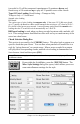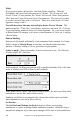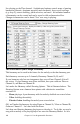User Guide
Table Of Contents
- PG Music Inc. License Agreement
- Table of Contents
- Chapter 1: Introduction
- Chapter 2: QuickStart Tutorial
- Chapter 3: Summary of New Features
- _
- All New 32-bit PPC Carbonized Engine.
- Odd-Time Signature Support.
- Maximum Number of Soloists increased
- New Count-In Options
- Harmony – Low Root Feature.
- Strauss-in-a-Box
- Transform 4/4 Melody to a Waltz 3 /4 \(“Strauss-
- Transform “Waltz” Melody to 4/4 \(“De-Strauss” t
- Bass player plays better “5ths
- Load Previous Style, Load Next Style.
- “Chase Volumes” added for playback.
- Drum count-in options
- StylePicker Enhancements.
- StylePicker Dialog “show all” button
- Mono/Stereo menu options
- Video and Audio Memo support
- Soloist “Note-Density” option.
- Dedicated menu items added on GM Menu
- New Hot Keys
- Configuration Files
- About Hot Key Names on the Menus
- New Program Hints Added
- _
- Chapter 4: Guided Tour of Band-in-a-Box
- Chapter 5: The Main Screen
- Chapter 6: Band-in-a-Box PowerGuide
- Chapter 7: Notation and Printing
- Chapter 8: Automatic Music Features
- Chapter 9: Recording Tracks
- Chapter 10: Built-in Drums
- Chapter 11: User Programmable Functions
- Chapter 12: Tutors and Wizards
- Chapter 13: CoreMIDI and QuickTime OS X
- Chapter 14: Reference
- PG Music Inc.
- Index
- Registration Form
Chapter 11: User Programmable Functions 165
along with the default instrument volumes. Remember to always use General
MIDI Instrument numbers, not the Patch numbers of your synth, unless you
have a General MIDI synth. If you don't require a specific instrument for the
style, type a 0 for no patch change. The patch changes take effect immediately
in the style, so that when you are recording Bass parts for example, you will
hear the bass patch that you have selected.
Thru Patch
If you set the Thru Patch to other than 0, the instrument that the user plays along
with, using your style, will be the Thru patch that you set. If you're making a
“heavy rock” style, you might want to set the thru patch to be Rock guitar if you
expected that the user would want to always play along on Rock guitar.
Melody Patch
If set to other than 0 all melodies will be played on the specified instrument. If
you're making a “Grover Washington” style for example, you might want any
melodies to be automatically set to Saxophone.
Volumes
You can set a default volume for each instrument in your style. The default
volume is 90. The volume range is 0 - 127.
Importing Patterns into a Style
Importing a pattern into a style is a powerful feature that greatly speeds up the
making of new styles. In the interests of not “re-inventing the wheel” with each
new style, this allows you to import a pattern from another style.
How to Import a Pattern into a Style
A pattern can be copied from one style to another by copying and pasting. The
Miami Pop style has a nice Strings part, in this example we’ll import the Strings
from Miami Pop style into the Light Rock style, ZZLITROK.STY.
Let's import the “Miami Pop” strings into the Light Rock style.
- Choose the [LOAD] button.
- Select the ZZMIAMI.STY style from the file dialog.
- Select the [Strings] button to display the String patterns for this style.
- Select an 8-beat String pattern to copy and press the [COPY] button.
- Choose the [LOAD] button.
- Select the ZZLITROK.STY style.
- Press the OPEN button to open this style.
- Choose an empty 8-beat “b” String pattern (because that is where the String
pattern was recorded in) and press the [PASTE] button.
- Press the [SAVE] button to save the Lite Rock style with Strings.