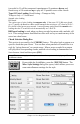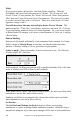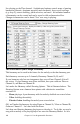User Guide
Table Of Contents
- PG Music Inc. License Agreement
- Table of Contents
- Chapter 1: Introduction
- Chapter 2: QuickStart Tutorial
- Chapter 3: Summary of New Features
- _
- All New 32-bit PPC Carbonized Engine.
- Odd-Time Signature Support.
- Maximum Number of Soloists increased
- New Count-In Options
- Harmony – Low Root Feature.
- Strauss-in-a-Box
- Transform 4/4 Melody to a Waltz 3 /4 \(“Strauss-
- Transform “Waltz” Melody to 4/4 \(“De-Strauss” t
- Bass player plays better “5ths
- Load Previous Style, Load Next Style.
- “Chase Volumes” added for playback.
- Drum count-in options
- StylePicker Enhancements.
- StylePicker Dialog “show all” button
- Mono/Stereo menu options
- Video and Audio Memo support
- Soloist “Note-Density” option.
- Dedicated menu items added on GM Menu
- New Hot Keys
- Configuration Files
- About Hot Key Names on the Menus
- New Program Hints Added
- _
- Chapter 4: Guided Tour of Band-in-a-Box
- Chapter 5: The Main Screen
- Chapter 6: Band-in-a-Box PowerGuide
- Chapter 7: Notation and Printing
- Chapter 8: Automatic Music Features
- Chapter 9: Recording Tracks
- Chapter 10: Built-in Drums
- Chapter 11: User Programmable Functions
- Chapter 12: Tutors and Wizards
- Chapter 13: CoreMIDI and QuickTime OS X
- Chapter 14: Reference
- PG Music Inc.
- Index
- Registration Form
Chapter 11: User Programmable Functions 167
(e.g., PowerTracks Pro for Windows ) will recognize guitar parts on all 6
channels, so if you want to write the MIDI file from an intelligent guitar style,
you can set Band-in-a-Box to do this from the Edit | Preferences… “Write
Guitar part on 6 channels” option.
As previously mentioned, you don't need to be aware of the details of how this is
done; you just play the styles as usual.
Let's Examine the Intelligent Guitar Styles
Load in the song! Freddie.MGU from the “Songs” folder. This is a demo song
for the style! Freddie.STY. The exclamation point (!) in the name of a style is a
convention to indicate that the style is an “intelligent guitar style.” This means
that the patterns on the guitar part will play with correct guitar voicings on the
fretboard.
Play the !Freddie.MGU song.
Open the Guitar window
and click on the [G] button to
view the Guitar track on the
guitar fretboard.
As the song plays, you'll see and hear the guitar played on the fretboard using
correct Jazz voicings. For some chords, you'll notice that the guitar plays
different voicings on each beat in a walking pattern. For example, on an F7
chord lasting 4 beats, the guitar might play “F7, Gm7, Abdim, and F7/A,” with
each chord lasting one beat, just as a professional Jazz guitarist might do.
The !Freddie.MGU style uses 3 note chord voicings in order to emphasize the
lower range and to enhance the percussive rhythm effect. Since in these cases
the guitarist is usually fingering the 4
th
note and muting it, if you want to see
what the 4
th
note of the voicing would be you can set this option by pressing the
[Settings] button in the Guitar window and checking the box for “Show muted
note of guitar style comping” in the Guitar Settings dialog.
Note: Remember that for any style you see with an exclamation point (!) in the style
name (an intelligent guitar style) you can view and hear the guitar part played on the
guitar fretboard as described above.
The Harmony Maker
The Harmony Maker editing module allows you to create (or edit) your own
harmonies. This can be used in the program to harmonize melodies, solos, or