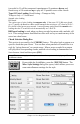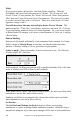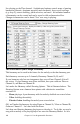User Guide
Table Of Contents
- PG Music Inc. License Agreement
- Table of Contents
- Chapter 1: Introduction
- Chapter 2: QuickStart Tutorial
- Chapter 3: Summary of New Features
- _
- All New 32-bit PPC Carbonized Engine.
- Odd-Time Signature Support.
- Maximum Number of Soloists increased
- New Count-In Options
- Harmony – Low Root Feature.
- Strauss-in-a-Box
- Transform 4/4 Melody to a Waltz 3 /4 \(“Strauss-
- Transform “Waltz” Melody to 4/4 \(“De-Strauss” t
- Bass player plays better “5ths
- Load Previous Style, Load Next Style.
- “Chase Volumes” added for playback.
- Drum count-in options
- StylePicker Enhancements.
- StylePicker Dialog “show all” button
- Mono/Stereo menu options
- Video and Audio Memo support
- Soloist “Note-Density” option.
- Dedicated menu items added on GM Menu
- New Hot Keys
- Configuration Files
- About Hot Key Names on the Menus
- New Program Hints Added
- _
- Chapter 4: Guided Tour of Band-in-a-Box
- Chapter 5: The Main Screen
- Chapter 6: Band-in-a-Box PowerGuide
- Chapter 7: Notation and Printing
- Chapter 8: Automatic Music Features
- Chapter 9: Recording Tracks
- Chapter 10: Built-in Drums
- Chapter 11: User Programmable Functions
- Chapter 12: Tutors and Wizards
- Chapter 13: CoreMIDI and QuickTime OS X
- Chapter 14: Reference
- PG Music Inc.
- Index
- Registration Form
Chapter 11: User Programmable Functions 170
For example, in the Shearing Quintet harmony, we want the 2nd voice of the
Piano part to drop down an octave when the melody note is higher than MIDI
note 68 (the Ab above middle C). So when the melody is higher than this, the
harmony will become a “drop 2” voicing.
There is also an Overall Harmony Octave setting, available by pressing the
[More…] button that changes the octave of the entire harmony.
O. Double (Octave Double)
This setting lets you double any voice. Usually you want to do this by doubling
an octave below (i.e. octave =-1), but you can set the octave from -2 to +2. (The
doubling will always be on the same channel, if you want a different instrument
to double the voice, then use the Melody Doubling Voices.)
For the Shearing Quintet harmony, the only voice that needs a doubling like this
is the Piano melody, so we'll set this to = -1 on mel (the melody voice).
V. Boost (Velocity Boost)
This allows you to increase or decrease the velocity (loudness) of each voice, to
make the voice stand out more or less in the harmony. Default =0.
For the Shearing Harmony, we set the Melody to a boost of 10, and the vibes
and guitar to a negative boost of (-5, and -20). This makes the piano stand out,
and the vibes and guitar quieter.
The Patches setting at the bottom allows you to assign a patch to the harmony.
If you set “No Patch change” the harmony won't change the patch. This is a
useful setting for making a generic harmony that doesn't change the patch of the
Melody or Thru channel for example.
For the Shearing Quintet harmony, we will set the patches as follows:
Channel A: Piano
Channel B: Vibes
Channel C: Guitar
When we have made changes to the harmony, we
will hear these changes on the harmony channel. Important note: You need to
press the UPDATE button after you've made any changes for the changes
to take effect.
You make Copy a Harmony to the ClipBoard, and then move to a new harmony
and PASTE the harmony to the new location.
For example, if you want to make a harmony similar to the Shearing Quintet
harmony, choose [Copy], move to a new harmony, and choose [Paste]. Then