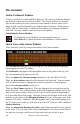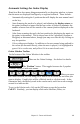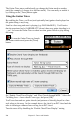User Guide
Table Of Contents
- PG Music Inc. License Agreement
- Table of Contents
- Chapter 1: Introduction
- Chapter 2: QuickStart Tutorial
- Chapter 3: Summary of New Features
- _
- All New 32-bit PPC Carbonized Engine.
- Odd-Time Signature Support.
- Maximum Number of Soloists increased
- New Count-In Options
- Harmony – Low Root Feature.
- Strauss-in-a-Box
- Transform 4/4 Melody to a Waltz 3 /4 \(“Strauss-
- Transform “Waltz” Melody to 4/4 \(“De-Strauss” t
- Bass player plays better “5ths
- Load Previous Style, Load Next Style.
- “Chase Volumes” added for playback.
- Drum count-in options
- StylePicker Enhancements.
- StylePicker Dialog “show all” button
- Mono/Stereo menu options
- Video and Audio Memo support
- Soloist “Note-Density” option.
- Dedicated menu items added on GM Menu
- New Hot Keys
- Configuration Files
- About Hot Key Names on the Menus
- New Program Hints Added
- _
- Chapter 4: Guided Tour of Band-in-a-Box
- Chapter 5: The Main Screen
- Chapter 6: Band-in-a-Box PowerGuide
- Chapter 7: Notation and Printing
- Chapter 8: Automatic Music Features
- Chapter 9: Recording Tracks
- Chapter 10: Built-in Drums
- Chapter 11: User Programmable Functions
- Chapter 12: Tutors and Wizards
- Chapter 13: CoreMIDI and QuickTime OS X
- Chapter 14: Reference
- PG Music Inc.
- Index
- Registration Form
Chapter 12: Tutors and Wizards 192
So that we can see how well the Chord Wizard did, we can compare it to the
“correct chords” of the song, input by a musician listening to the song. You can
see these by loading in the song “Violet Song.MGU.”
The “correct chords” for the song “Violet Song.MID.”
As you can see, by comparing the two sets of chords, the Chord Wizard got
almost all of the chords correct in this example. The Chord Wizard purposely
avoids chords like “C13,” it will put a simpler “C7” instead, since this is more
like a typical lead sheet.
If you've read in the entire MIDI file, you have 103 bars of chords on the Chord
sheet. This actually contains 3 choruses of the song. You might want to reduce
that to a single chorus, by setting the chorus end of the song to bar 36, and then
erasing the excess bars (after bar 36) by choosing Edit | Erase.
Examining the song that has been interpreted by the Chord Wizard.
You'll notice that the title (Violet Song), key (F,) and tempo (120) have been set
to the values found in the file. Part markers are not set; the Chord Wizard
doesn't try to guess where part markers might be occurring. You need to put the
part markers in yourself. You also need to choose the style to use (a Jazz Swing
style in this case). If you examine the Melody track by opening the Editable
Notation window and option clicking on some notes, or menu Windows | List
Editor Window (Ctrl+Shift+L), you'll notice that the Melody track contains
notes from Channel 4, which is what we specified in the Chord Wizard dialog.
Importing part of a MIDI file, or redoing a section of the chordsheet.
Normally we'd want to import an entire MIDI file worth of chords. But if you
only want to import some bars, you can deselect the “Import Complete Song”