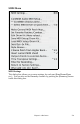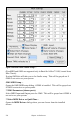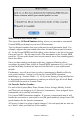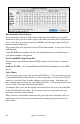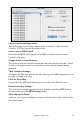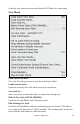User Guide
Table Of Contents
- PG Music Inc. License Agreement
- Table of Contents
- Chapter 1: Introduction
- Chapter 2: QuickStart Tutorial
- Chapter 3: Summary of New Features
- _
- All New 32-bit PPC Carbonized Engine.
- Odd-Time Signature Support.
- Maximum Number of Soloists increased
- New Count-In Options
- Harmony – Low Root Feature.
- Strauss-in-a-Box
- Transform 4/4 Melody to a Waltz 3 /4 \(“Strauss-
- Transform “Waltz” Melody to 4/4 \(“De-Strauss” t
- Bass player plays better “5ths
- Load Previous Style, Load Next Style.
- “Chase Volumes” added for playback.
- Drum count-in options
- StylePicker Enhancements.
- StylePicker Dialog “show all” button
- Mono/Stereo menu options
- Video and Audio Memo support
- Soloist “Note-Density” option.
- Dedicated menu items added on GM Menu
- New Hot Keys
- Configuration Files
- About Hot Key Names on the Menus
- New Program Hints Added
- _
- Chapter 4: Guided Tour of Band-in-a-Box
- Chapter 5: The Main Screen
- Chapter 6: Band-in-a-Box PowerGuide
- Chapter 7: Notation and Printing
- Chapter 8: Automatic Music Features
- Chapter 9: Recording Tracks
- Chapter 10: Built-in Drums
- Chapter 11: User Programmable Functions
- Chapter 12: Tutors and Wizards
- Chapter 13: CoreMIDI and QuickTime OS X
- Chapter 14: Reference
- PG Music Inc.
- Index
- Registration Form
Chapter 14: Reference 234
Edit Drum Kit (Note Values)…
If you have been unable to find a preset drum map that matches your synth's
drum notes, then you may need to type in the drum notes that your sound source
uses. To do this, you need to hook your MIDI controller up to play the Drum
sounds from the Keyboard.
Play up and down the keyboard to hear all the drum sounds. Locate note 36 as a
starting point.
Type the MIDI note numbers for the various instruments as you find them on
your drum machine or keyboard.
Save/Load MIDI Setup/Drum Kit…
Allows you to save different custom MIDI setups or load in preset or custom
setups.
Send Sys-Ex File… is a command that sends SysEx information to your MIDI
device.
Style Aliases
Let's say you've got a new style for jazz called “Dizzy.” You can create an alias
so that when Band-in-a-Box looks for a Jazz Swing style, it will load in “Dizzy”
instead, so you don't have to make changes to all your songs. And when you
have found a new favorite style, just change the alias. You can also load or save
sets of “Alias” files and share them with others.
To make an alias, click on the original style then select the style you would like
to load (substitute) in its place. If you want to type in a style name that you
don't have, use the Custom button.
When you have successfully made an alias, you will notice that there will be a
small arrow in the Styles box on the main screen indicating that you have an
alias loaded.