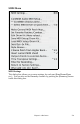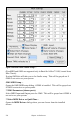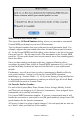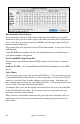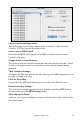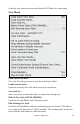User Guide
Table Of Contents
- PG Music Inc. License Agreement
- Table of Contents
- Chapter 1: Introduction
- Chapter 2: QuickStart Tutorial
- Chapter 3: Summary of New Features
- _
- All New 32-bit PPC Carbonized Engine.
- Odd-Time Signature Support.
- Maximum Number of Soloists increased
- New Count-In Options
- Harmony – Low Root Feature.
- Strauss-in-a-Box
- Transform 4/4 Melody to a Waltz 3 /4 \(“Strauss-
- Transform “Waltz” Melody to 4/4 \(“De-Strauss” t
- Bass player plays better “5ths
- Load Previous Style, Load Next Style.
- “Chase Volumes” added for playback.
- Drum count-in options
- StylePicker Enhancements.
- StylePicker Dialog “show all” button
- Mono/Stereo menu options
- Video and Audio Memo support
- Soloist “Note-Density” option.
- Dedicated menu items added on GM Menu
- New Hot Keys
- Configuration Files
- About Hot Key Names on the Menus
- New Program Hints Added
- _
- Chapter 4: Guided Tour of Band-in-a-Box
- Chapter 5: The Main Screen
- Chapter 6: Band-in-a-Box PowerGuide
- Chapter 7: Notation and Printing
- Chapter 8: Automatic Music Features
- Chapter 9: Recording Tracks
- Chapter 10: Built-in Drums
- Chapter 11: User Programmable Functions
- Chapter 12: Tutors and Wizards
- Chapter 13: CoreMIDI and QuickTime OS X
- Chapter 14: Reference
- PG Music Inc.
- Index
- Registration Form
Chapter 14: Reference 240
Import Melody from MIDI File… allows you to import MIDI data from a file
(*.MID) into the Melody track.
Import Melody from Clipboard… allows you to import MIDI data that has
been pasted into the clipboard (e.g., from a sequencer).
Record Melody… launches the Record Tracks dialog to record a MIDI melody.
Record Melody From Bar # lets you click on any bar to start recording there.
Step edit Notes… allows you to enter/edit a melody in step time using an event
list.
Quantize Melody… opens the Quantize dialog.
Resolution
Choose the division you would like the track quantized to. Choosing 16 will
Quantize to 16th notes.
Starting at Bar# and Chorus #
Quantization will begin at the place you select and applied for the number of
bars.
#Bars to quantize
Leave at 999 to quantize the entire track, or specify 1 or more bars.
Quantize durations %
Choose 100% if you want the notes quantized exactly to the division.
Otherwise, the notes will be moved the % toward the target quantization.
Quantize Start Times. By default, this option is set to “Yes.” If you don't
want the beginnings of the notes quantized, set it to “No.”