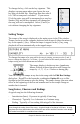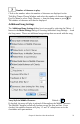User Guide
Table Of Contents
- PG Music Inc. License Agreement
- Table of Contents
- Chapter 1: Introduction
- Chapter 2: QuickStart Tutorial
- Chapter 3: Summary of New Features
- _
- All New 32-bit PPC Carbonized Engine.
- Odd-Time Signature Support.
- Maximum Number of Soloists increased
- New Count-In Options
- Harmony – Low Root Feature.
- Strauss-in-a-Box
- Transform 4/4 Melody to a Waltz 3 /4 \(“Strauss-
- Transform “Waltz” Melody to 4/4 \(“De-Strauss” t
- Bass player plays better “5ths
- Load Previous Style, Load Next Style.
- “Chase Volumes” added for playback.
- Drum count-in options
- StylePicker Enhancements.
- StylePicker Dialog “show all” button
- Mono/Stereo menu options
- Video and Audio Memo support
- Soloist “Note-Density” option.
- Dedicated menu items added on GM Menu
- New Hot Keys
- Configuration Files
- About Hot Key Names on the Menus
- New Program Hints Added
- _
- Chapter 4: Guided Tour of Band-in-a-Box
- Chapter 5: The Main Screen
- Chapter 6: Band-in-a-Box PowerGuide
- Chapter 7: Notation and Printing
- Chapter 8: Automatic Music Features
- Chapter 9: Recording Tracks
- Chapter 10: Built-in Drums
- Chapter 11: User Programmable Functions
- Chapter 12: Tutors and Wizards
- Chapter 13: CoreMIDI and QuickTime OS X
- Chapter 14: Reference
- PG Music Inc.
- Index
- Registration Form
Chapter 6: Band-in-a-Box PowerGuide 52
Adding An Intro.
You select the beginning and end bars of the chorus. If you select a bar greater
than 1 for the first bar of the chorus, then Band-in-a-Box knows that you want
the previous bars for an intro.
Example: 4 bar intro to a song.
Type in the 4 bars of intro chords, starting at bar 1 of the chordsheet. Then at
bar 5 you will begin typing in the chords of the chorus. Set the beginning of the
chorus to bar 5, by selecting the Chorus begins at option on the Song menu and
then clicking on the measure of the first bar of the chorus.
Auto-Generate Intro Bars.
Band-in-a-Box will automatically generate a chord progression as an intro to
your song. Go to Edit | Intro Bars Auto-Generate or press Ctrl+Shift+B to
access the Generate Chords for Intro dialog.
Selecting Bars To Begin And End The Chorus.
Bar number for Chorus to begin.
Click on the chorus begin number in the Title window, or select the Chorus
begins at option on the Song menu, or press
+b. The message “Click on a Bar
#” will start to blink in the toolbar. Mouse click on the bar number to begin the
chorus. The bar number that you select will then be displayed.
Bar number for Chorus to end.
Click on the chorus end number in the Title window, or select the Chorus ends
at option on the Song menu, or press
+e. The message “Click on a Bar #”
will start to blink in the toolbar. Mouse click on the bar number to end the
chorus. The bar number that you select will then be displayed.