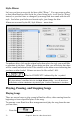User Guide
Table Of Contents
- PG Music Inc. License Agreement
- Table of Contents
- Chapter 1: Introduction
- Chapter 2: QuickStart Tutorial
- Chapter 3: Summary of New Features
- _
- All New 32-bit PPC Carbonized Engine.
- Odd-Time Signature Support.
- Maximum Number of Soloists increased
- New Count-In Options
- Harmony – Low Root Feature.
- Strauss-in-a-Box
- Transform 4/4 Melody to a Waltz 3 /4 \(“Strauss-
- Transform “Waltz” Melody to 4/4 \(“De-Strauss” t
- Bass player plays better “5ths
- Load Previous Style, Load Next Style.
- “Chase Volumes” added for playback.
- Drum count-in options
- StylePicker Enhancements.
- StylePicker Dialog “show all” button
- Mono/Stereo menu options
- Video and Audio Memo support
- Soloist “Note-Density” option.
- Dedicated menu items added on GM Menu
- New Hot Keys
- Configuration Files
- About Hot Key Names on the Menus
- New Program Hints Added
- _
- Chapter 4: Guided Tour of Band-in-a-Box
- Chapter 5: The Main Screen
- Chapter 6: Band-in-a-Box PowerGuide
- Chapter 7: Notation and Printing
- Chapter 8: Automatic Music Features
- Chapter 9: Recording Tracks
- Chapter 10: Built-in Drums
- Chapter 11: User Programmable Functions
- Chapter 12: Tutors and Wizards
- Chapter 13: CoreMIDI and QuickTime OS X
- Chapter 14: Reference
- PG Music Inc.
- Index
- Registration Form
Chapter 6: Band-in-a-Box PowerGuide 74
Changing Volume, Panning, Reverb, Chorus, Bank
To change the volume, panning, reverb, chorus, or bank of a part:
1. Select the part by clicking on the desired part to change.
2. Then click in the box for the desired setting to affect.
3. Clicking on the number in the box will change the value by 1. To
increase the setting, click on the upper half of the number. Click on the
lower half of the number to decrease the setting by 1.
4. Clicking on the gray vertical bars to the right of the box will increase or
decrease the setting by 5, except for Bank settings. Bank numbers start
at 0 and then go up by multiples of 8 (8, 16, 24, 32, etc.) until they
reach 127.
5. The range of settings is from 0 to 127 except for Pan, which goes from
–63 (hard left) to 64 (hard right) with 0 in the center of the stereo field.
Saving Songs
Saving a Song
Once you have made a song, or have made changes to a song, you can easily
save the song by
- Click on the
button, or
- Press the F2 function key, or
- Choose Save or Save song As… from the File menu, or
- Press
+s.
Then type the filename for the song. Don't add the extension; Band-in-a-Box
adds it for you. The extension .SGU indicates a Band-in-a-Box song; the
extension .MGU indicates a Band-in-a-Box song with a melody.
Saving song with Patches…
Patches may be saved with songs. This is done by selecting the Save song with
Patches… option from the File Menu. This allows you to save the instrument
patches for each part, including the Melody, Soloist, and Harmony, in a
particular song.