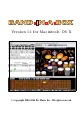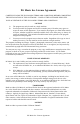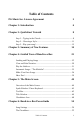User Guide
Table Of Contents
- PG Music Inc. License Agreement
- Table of Contents
- Chapter 1: Introduction
- Chapter 2: QuickStart Tutorial
- Chapter 3: Summary of New Features
- _
- All New 32-bit PPC Carbonized Engine.
- Odd-Time Signature Support.
- Maximum Number of Soloists increased
- New Count-In Options
- Harmony – Low Root Feature.
- Strauss-in-a-Box
- Transform 4/4 Melody to a Waltz 3 /4 \(“Strauss-
- Transform “Waltz” Melody to 4/4 \(“De-Strauss” t
- Bass player plays better “5ths
- Load Previous Style, Load Next Style.
- “Chase Volumes” added for playback.
- Drum count-in options
- StylePicker Enhancements.
- StylePicker Dialog “show all” button
- Mono/Stereo menu options
- Video and Audio Memo support
- Soloist “Note-Density” option.
- Dedicated menu items added on GM Menu
- New Hot Keys
- Configuration Files
- About Hot Key Names on the Menus
- New Program Hints Added
- _
- Chapter 4: Guided Tour of Band-in-a-Box
- Chapter 5: The Main Screen
- Chapter 6: Band-in-a-Box PowerGuide
- Chapter 7: Notation and Printing
- Chapter 8: Automatic Music Features
- Chapter 9: Recording Tracks
- Chapter 10: Built-in Drums
- Chapter 11: User Programmable Functions
- Chapter 12: Tutors and Wizards
- Chapter 13: CoreMIDI and QuickTime OS X
- Chapter 14: Reference
- PG Music Inc.
- Index
- Registration Form
Chapter 2: QuickStart Tutorial 9
Notice the box in the first half of bar 1. This is the highlight cell, and it
represents the bar you are currently working on. You can move the highlight
cell around using the cursor keys, or select a specific bar using the mouse.
Enter Chords Using the Computer Keyboard
To enter a specific chord, move the highlight cell to where you want to place the
chord. For example, if you wanted to add (or change) a chord in bar 20, you
would highlight bar 20 on the chordsheet. Next, type in your chords. If you
want an F7 at bar 2, type F and 7 on your keyboard and press return. Notice
that when you use the return key, the highlight cell moves to the second half of
the bar. You could then enter another chord at beat 3. Chords are commonly
typed using standard chord symbols (like C or Fm7 or Bb7 or Bb13#9/E), but
you can enter them in any of the supported chord symbol display formats like
Roman Numerals, Nashville Notation, and Solfeggio.
Enter Chords Using a MIDI Controller Keyboard
If you have a MIDI controller keyboard, you can use it to enter chords into
Band-in-a-Box. First, you must make sure that your cables are properly
connected and you have the correct input drivers selected.
If you play a chord on your MIDI keyboard, and then press Ctrl+Return, the
chord will be entered into the chordsheet at the current highlight cell position.
Enter Chords Using the Chord Builder
Press the Chord Builder button. This opens the Chord Builder dialog
with a list of chord roots and their extensions.
Chord Builder Dialog
To enter a chord at the current bar, select the chord root from the left pane, and
then the extension on the right pane. Pressing [Enter Chord ___] enters the
chord and advances the highlight cell to the next half bar.
Import Chords from a MIDI File
You can have Band-in-a-Box import chords from an existing MIDI file. Choose
File | Import Chords from MIDI File on the File menu, or use the keystrokes
Ctrl+Option+I, to open the Chord Wizard dialog.