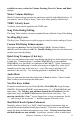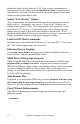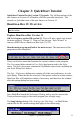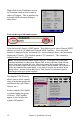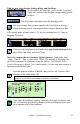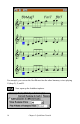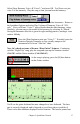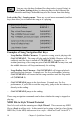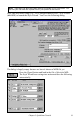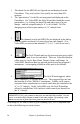Upgrade Manual
Chapter 3: QuickStart Tutorial
15
Find the new Loop Section Settings dialog and checkbox.
To the right of the song title, you'll see the “Loop Sec”
check box, and the Loop Section Settings dialog button
beside it.
The loop section checkbox turns the looping on/off.
The loop settings dialog button launches the Loop Section Settings
dialog, allowing you to set a range of bars to loop in Band-in-a-Box.
Let's quickly make a loop for bars 5-12, by first selecting bars 5-12 bars by
dragging the mouse.
Then press the loop button, and inside the Loop Section Settings dialog
press [Play from loop] and then [Close].
Now let's examine the new harmony display features. Load in the song
“Night_T.MGU.” This is a Jazz song. (Note: The melody of this song was
previously converted to a harmony using the Melody | Edit Melody Track |
Convert Harmony to Melody Track menu option.) So this song now contains a
harmony on the Melody part.
Open the notation window (Ctrl+W) and you'll see all 4 voices of the
harmony on the same treble clef.
Note: If your song has an Intro the opening bars of the Melody track will be
empty so you’ll have to scroll ahead to the start of the Melody.
Now open the leadsheet window. Band-in-a-Box now recognizes that
this is a harmony generated by Band-in-a-Box and displays each voice
on a separate track of the leadsheet.