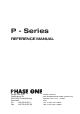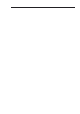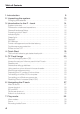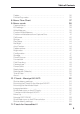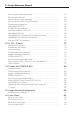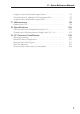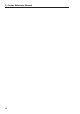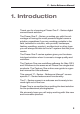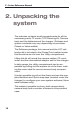P - Series REFERENCE MANUAL Phase One A/S Roskildevej 39 DK-2000 Frederiksberg Denmark Tel +45 36 46 01 11 Fax +45 36 46 02 22 Phase One Inc. 200 Broadhollow Road (Suite 312) Melville, NY 11747 - 0983 USA Tel.
Notice The name Phase One is a trademark of Phase One A/S. The names Mamiya, Hasselblad, Contax, Mac OS X and Windows are registered trademark of their respective companies. All specifications are subject to change without notice. Phase One takes no responsibility for any loss or damage sustained while using their products. This manual is written and edited by Espen Beck ©2005, Phase One A/S Denmark. All rights reserved.
Table of Contents 1. Introduction 2. Unpacking the system Charging the batteries . . . . . . . . . . . . . . . . . . . . . . . . . . . . . . . . . . . . . . . . . . . 3. Introduction to the P - back System overview . . . . . . . . . . . . . . . . . . . . . . . . . . . . . . . . . . . . . . . . . . . . . . . . Tethered or untethered operations . . . . . . . . . . . . . . . . . . . . . . . . . . . . . . General Hardware Setup . . . . . . . . . . . . . . . . . . . . . . . . . . . . . . . . . . . . . . . .
Table of Contents Delete. . . . . . . . . . . . . . . . . . . . . . . . . . . . . . . . . . . . . . . . . . . . . . . . . . . . . . . . . . . . Exit the Play mode . . . . . . . . . . . . . . . . . . . . . . . . . . . . . . . . . . . . . . . . . . . . . . . 35 35 8. Menu Flow Chart 37 9. Menu mode 38 Capture Setup . . . . . . . . . . . . . . . . . . . . . . . . . . . . . . . . . . . . . . . . . . . . . . . . . . . ISO settings . . . . . . . . . . . . . . . . . . . . . . . . . . . . . . . . . . . . . .
P - Series Reference Manual Mounting the viewfinder mask. . . . . . . . . . . . . . . . . . . . . . . . . . . . . . . . . . . Mounting the P back. . . . . . . . . . . . . . . . . . . . . . . . . . . . . . . . . . . . . . . . . . . . . Mounting the P back vertically . . . . . . . . . . . . . . . . . . . . . . . . . . . . . . . . . . . Do not mount while in S or RS modes . . . . . . . . . . . . . . . . . . . . . . . . . . . . Camera body specifics . . . . . . . . . . . . . . . . . . . . . . . . . . . . . . .
P - Series Reference Manual Large format and stitched images (Mac) . . . . . . . . . . . . . . . . . . . . . . . . 4 Simple steps to calibrate ON fixed lenses (Win) . . . . . . . . . . . . . . . . Large format and stitched images (Win): . . . . . . . . . . . . . . . . . . . . . . . . 17. Maintenance Cleaning the CCD . . . . . . . . . . . . . . . . . . . . . . . . . . . . . . . . . . . . . . . . . . . . . . . 18. Specifications Full frame solutions (Magnification factor 1,1). . . . . . . . . . . . . . . .
P - Series Reference Manual 8
P - Series Reference Manual 1. Introduction Thank you for choosing a Phase One P - Series digital camera back solution. The Phase One P - Series, provides you with the advantage of having the most powerful digital camera solution regardless if you are working portable in the field, tethered in a studio, with portrait, landscape, fashion,wedding, product, architectural or other type you will always be able to find a P-system that fits your needs.
P - Series Reference Manual 2. Unpacking the system The suitcase contains small compartments for all the necessary parts; CF cards, CCD Cleaning Kit, Camera back and the batteries and the charger. (Suitcase and system contents may vary depending on purchase: Classic or Value added) The Software package, this manual and the LCC calibration kit is included in the Phase One Leather binder that functions as a lid over the Utility compartment.
P - Series Reference Manual CF-cards CCD Cleaning Kit Utility Compartment Handle for Extracting the Foam Handle for Extracting the Foam Camera Back Batteries and Charger Leather Binder with Software Package, Calibration set etc.
P - Series Reference Manual Charging the batteries When the system is unpacked the first thing to do, is to give the batteries a full charge. The two 7.2 volt Lithium-ion batteries comes mounted in the charger. Only one battery is used in the P back at a time, but it is recommended to charge both batteries fully before you start. While charging the batteries, you can still use the camera back if you connect it to the IEEE1394/FireWire port on your computer.
P - Series Reference Manual The charger has two red light indicators. While these are on the battery is not fully charged, and should be left in the charger until the red light starts flashing or preferably turns off to gain a 5% extra power. Permanent lighting LED indicates fast charge, when the LED starts flashing the battery is practically full and can be used. If the battery is left in the charger for as long as the LED is still flashing, 5% extra capacity can be gained.
P - Series Reference Manual 3. Introduction to the P - back System overview The Phase One P back is designed specifically to fit on one of several brands or models of medium format cameras. This overview section will deal with generic features, available in all these different models, like for example, tethered or untethered operation, preview display functions, the menu system controls (they all have four buttons to control the settings in the back) etc.
P - Series Reference Manual Tethered or untethered operations The P back can be operated either as a fully portable unit powered by the embedded battery and shooting to a compact flash card or micro drive which is inserted in the CF-card slot on the left side of the camera back. The advantages of using it as a fully portable device are obvious, but operating tethered has advantages too.
P - Series Reference Manual For more information on capturing tethered with the Phase One Capture One application please consult the online user guide available in the Capture One Help menu. General Hardware Setup The P back is designed to be used with the new medium format cameras prepared for digital camera backs.The use on these camera bodies can be done without any cables attached between the P back and the camera body or lens.
P - Series Reference Manual Green light When capturing an image the green light is blinking rapidly to indicates that the P back is busy. Constant green light comes on if the backlight of the display is dimmed to indicate that camera is still ready even though the screen is dimmed. (The time before this happens can be set in the P back and is described later under "Menu mode") Red light If the red light is on this indicates that the P back is writing to the storage media.
P - Series Reference Manual Power management and shutter latency The CCD on the P back constantly needs to be cleared from previous data before an exposure. This requires some power consumption. On electronically controlled camera bodies the power consumption can be drastically reduced by setting the shutter latency to long latency in the P back or inside the Capture One Application (Please see the section specific for your camera body for more information on what latency setting to select).
P - Series Reference Manual 4. Quick Start This is what it takes to get started real quick 1. Charge the batteries (Described earlier) 2. Install the focusing Screen (Described in camera specific section later) 3. Consult the Camera specific section for special cabling requirements for your solution. 4. Insert Battery or connect IEEE1394/FireWire (for power) 5. Insert CF-Card or connect IEEE1394/FireWire (To shoot tethered directly to the computer) 6.
P - Series Reference Manual 5. CF Card Usage When working with CF-cards, card readers and digital cameras it is very important to follow a few rules, to avoid loss of data or uncontrolled behavior. Phase One recommends that you test-drive all new Compact FlashTM cards (including the one enclosed). By doing an initial test to verify that the capture files are stored properly on the card and can be accessed on a computer you will avoid unpleasant surprises on location or when you return from a job.
P - Series Reference Manual Secure Storage System (3S) The Phase One Secure Storage system (3S) provides the industries safest memory card handling ever. When working with memory cards in a Phase One Pback, you can always be sure that your data is safe. The 3S technology is automatically checking your cards file structure every time it is inserted to the Pback. If the disk check function finds errors on the card, it will prevent usage of the card until these are corrected or the card is formatted.
P - Series Reference Manual Please note! Ejecting the card while the P back is still writing to the card (red LED is on) will cause images, that are still not written to the card, to be lost. Also ejecting the battery while the P back is still writing might result in loss of the data that is not yet written to the memory card. For rescue tips in situations where the P-back reports that you have a damaged card, please see "Sandisk card and Card reader" section.
P - Series Reference Manual Mounting and dismounting On Windows XP and Windows 2000: To avoid confusing the system or, worst case, end up with a CF-card that was unintentionally erased, it is required to safely eject the card by right clicking the icon in "My Computer" and select the "Eject" option. On a Mac the card have to be unmounted, by putting it into the trash, or selecting eject (command-e) in the "File" menu , or ejecting from the Capture panel inside the Capture One software.
P - Series Reference Manual Formatting on a Mac OS X computer On Mac OS X the formatting cannot be done directly in the finder but is easily done inside the Disk Utility located in the Applications > Utilities folder. Open the Disk utility and select the Disk (not just the partition, but the entire disk). Select the Erase panel as shown on next page, and select MS-DOS File System. Give the disk a name and click on Erase to erase and format the entire disk for use with the P back.
P - Series Reference Manual Formatting on a Windows computer Insert the CF-card in the card reader, and select the drive when it mounts in "My computer" or in the Explorer. Right click on the drive and select "Format" from the pop-up menu. Select FAT32 or FAT16 from the "File System" pop-up. Give the card a name and click Start to format the card to be used with the P back. The formatting done in the P back corresponds to selecting Quick erase in the options box.
P - Series Reference Manual 26
P - Series Reference Manual 6. Navigating the P back When the P back is turned on, the screen will always be in its home display position or "Main screen". Pressing and holding down the upper left button on the back will also bring you to the Main screen, regardless of where you are in the menu system. The Main screen has an indicator in the top showing remaining captures, and a battery indicator at the bottom showing the remaining battery capacity.
P - Series Reference Manual Play ISO Menu WB When the P back is in its initial state (just after power up) or at the menu systems "home" position (Main screen), the four buttons each has a shortcut assigned. Play, Menu, ISO and WB. Exit Enter Up Down Inside the menu system arrows will indicate the function of the four buttons, the two buttons to the left is used to enter and exit the selected menus, whereas the two to the right is used to go up and down in the menu system.
P - Series Reference Manual When the desired option is highlighted it can be selected by pressing the "Enter" button. Exiting the menus is done with the "Exit" button. Home shortcut Holding down the "Exit" button for a few seconds will always bring you to the home position or main screen immediately.
P - Series Reference Manual Button Lock shortcut Holding down the "Play" button while in Home position colors the word "Play" in yellow, and at the same time reveals a shortcut with the word "Lock" in the place where WB was. Pressing this button twice when holding down the "Play" will lock operation of the four menu buttons. This is usefull to avoid unentended button operation while carrying around the camera, To Unlock the buttons hold down the "Play" button again and tab the "Lock" button twice again.
P - Series Reference Manual 31
P - Series Reference Manual 7. Play mode "Play mode" can be used to review, zoom and delete images. From the "Main screen", pressing the top left button the P back is set to Play mode. In Play mode the top of the screen will show a menu bar. In the right side of the menu bar the current image number and the number of images captured on the media is displayed. In this example it shows number 22 out of 36 images.
P - Series Reference Manual View modes Play mode has four view modes, or review modes; Normal image display, Exposure warning overlay, Histogram overlay or Info overlay. After entering the Play mode, press the "Enter" button to shift to the view mode you want. Exposure warning overlay will knock out the highlight areas as a flashing color, to warn about burned out areas in the image. Overlay Histogram will show a transparent Histogram over the image.
P - Series Reference Manual Zoom After entering Play mode, advance to the eyeglass icon by pressing the button again and press the "Enter" button to select it. It is now possible to zoom in the image with the "Enter" button. The zoom has four steps, Normal, 1, 2 and 3. When zoomed into 1, 2 or 3 the little view in the lower left corner can be used to navigate around in the image A small rectangle will show the current position and the up and down buttons can be used to scroll up and down.
P - Series Reference Manual Browsing inside Zoom While in the Zoom tool (enlargement 1, 2 or 3) holding down the "Enter" key, will hide the two up and down indicators. It is now possible to browse through the images by pressing the Up and Down buttons without leaving the Zoom functions. This means that the exact same focus point can be evaluated on several pictures in a row by pressing "Enter" - "Up" or "Enter" - "Down". Delete Navigate to the delete function by pressing the play button.
P - Series Reference Manual 36
P - Series Reference Manual 8.
P - Series Reference Manual 9. Menu mode Pressing the lower left button sets the P back in "Menu mode" Menu mode is where you set up preferences for the P back. Menus are navigated with the Enter, Exit, Up and Down buttons on the P back. Whenever you want to exit the menu mode, hold down the exit button for more than two seconds, and you will be back at the main screen. When entering the menu mode you have three options: Capture Setup, Play Setup or Configuration.
P - Series Reference Manual by scrolling down with the down button you can select the options. ISO settings In the ISO Settings select from ISO 50 to ISO 800 depending on the conditions you want. In general the higher ISO you shoot at the more noise you will have to cope with in the image. This is also why selecting ISO 800 only can be processed to half resolution in the Capture One application. When the preferred ISO setting is set press the "Enter" button to confirm the choice (Green check mark).
P - Series Reference Manual might be useful to set it manually to avoid an imprecise white balance which can be a result of the Auto WB option. Custom White Balance Your P-back have an option of 3 custom white balances that can easily be defined by point and shoot. Custom WB is available when pressing the WB button at the main menu.
P - Series Reference Manual Custom white balance from Capture One You can also choose to easily transfer a white balance from Capture One to the P-back: 1. Create a custom white balance inside Capture One. 2. While tethered to the computer select WB from the lower right button on the P-back. 3. Select “Custom1”, “Custom2” or “Custom3” on the P-back depending on where you want to store the new white balance. 4. Finally Click the “Set as capture white balance” button inside capture One.
P - Series Reference Manual FileFormat In "FileFormat" you can select two options "IIQ Raw L" and "IIQ Raw S". "IIQ Raw" is a short term for Intelligent Image Quality Raw. "IIQ Raw L" is default and is the absolutely loss less capture format of the P back. "IIQ Raw S" is a smaller file, and not totally loss less in the format. The "IIQ Raw L" fills up approximately half file size of the processed TIFF file, whereas the "IIQ Raw S" is only approximately one third of the processed TIFF.
P - Series Reference Manual In general, If the camera is used for medium format cameras with digital interface this setting is can be set to either "Short latency" or "Long latency" whichever is preferred. Short latency has a shorter response time, but is power consuming, so when battery time is an issue you should select "Long latency" on the cost of response time from the camera. If the P back is used in "two shoot mode" on a large format camera with i.e.
P - Series Reference Manual Play Setup The second option in the menu mode is Play Setup. Inside "Play Setup" you can select between "Backlight", "Auto Preview" and "Confirm Delete". Backlight In the "Backlight" you setup how many seconds or minutes of inactivity there may be before the light of the display fades. This setting affects the battery life of the P back. The more time before light is dimmed, the faster the battery is used. Auto Preview The second option in "Play Setup" is "Auto Preview".
P - Series Reference Manual (Note - If a button is touched during the auto preview period, the preview will remain on and the time-out will be disabled until next capture).
P - Series Reference Manual Delete options In Delete options you can setup whether you want an extra confirmation when you delete images (Default). Or delete images immediately, Or you can disable deleting of images on the P-back to avoid unintended loss of images. Brightness In the Brighness setup, you can set the brightnes of the preview LCD screen Default setiing is Bright. Only the Brightness on the display is affected. Exposure warning, histogram and final capture is not affected by this setting.
P - Series Reference Manual Configuration "Configuration" is used to setup general settings and perform general tasks on the P back. "Configuration" contains more menu entries than can be displayed on one screen. This is indicated by a double arrow pointing down in the right side. Scrolling past the last menu entry will reveal the next entry. Now the arrow in the top right side will turn into a double arrow, to indicate that there are hidden entries at the top.
P - Series Reference Manual Power Source Power source only has one option, and is there only for future features. The P back will detect if an IEEE 1394/ FireWire connection is supplying power, and automatically shut of the battery power. Format disk Selecting "Format disk" will erase the CF-card in the P back. The CF-card will be formatted as FAT32. Please see CF-card section for troubleshooting if your card is not recognized.
P - Series Reference Manual Disk Checking Disk Checking is done per default on every card inserted to the P - back. If for some reason this check is not wanted the feature can be turned off in this menu. Phase One recomends leaving diskchecking turned on, to maximize data security on the memory cards. Read more about the Phase One Secure Storeage system in Chapter 5 of this manual, Camera type Camera type currently only have one option since as all supported camera types are autodetected.
P - Series Reference Manual Ready beep "Ready beep" is the small beep that sounds from the camera after a capture is taken. The "Ready beep" signals that the capture has been taken, and the P back is ready for next capture. "Ready beep" can be either "Single", "Multi" or "Off". Default this is "Single" "Multi" is for use in noisy sorroundings, i.e. where it can be difficult to hear if it was the back or the flash that made the ready beep. Restore def.
P - Series Reference Manual About The "About" option in the "Setup Menu" displays technical information about the hardware and embedded software in the camera. This is especially useful if support is needed.
P - Series Reference Manual 10. P back - Mamiya 645 AFD The P back for Mamiya 645AFD is designed for the innovative Mamiya 645 AFD camera. The Mamiya 645 utilizes a hybrid TTL phase-difference-detection type auto focus system. Furthermore the Mamiya 645AFD provides auto exposure settings. The Mamiya 645AFD with a P back encourages all kinds of photographic uses from portraiture and wide-angle photography to high speed shooting and capturing fast action with telephoto lenses.
P - Series Reference Manual CF-Card slot Camera back detach button CF-Card eject button Display Shutter sync port Flash Sync port Power button IEEE1394/ FireWire port Menu navigation buttons Battery Battery release button To release the battery press the battery release button and slide the battery down and out of the compartment.
P - Series Reference Manual Mounting the P back on the Mamiya 645AFD The P back is fully integrated with the camera house and acts as a true part of the whole camera system. When no cassette is attached to the Mamiya 645 AFD camera house the mirror is up and the shutter is open. This is the correct position when no film cassette is attached. When attaching the P back to the camera house the shutter will close and the mirror comes down.
P - Series Reference Manual Mounting the Viewfinder Mask The image area of the Mamiya 645AFD is approximately 5,6 cm x 4.2 cm. The image area of the P back is a little bit smaller (depending on model). A P back viewfinder mask for the Mamiya 645AFD is provided. This mask has to be mounted beneath the original focusing screen. The viewfinder mask is positioned in the bracket that holds the focusing screen.
P - Series Reference Manual Image orientation The CCD in P back is positioned in landscape orientation. Whenever an image is captured in portrait position, by rotating the camera, an internal sensor detects this new position and the image will appear as a correctly oriented image on the LCD display and in the Capture One application. Camera orientation: Images can be captured in all three positions - and will appear with the correct orientation on the LCD or in the Capture One software.
P - Series Reference Manual T-mode on the Mamiya 645AFD T-mode is not supported for digital backs on the Mamiya 645 AFD. This is usually not a problem as the Mamiya can use exposure times as long as 16 minutes. Mirror Up When using the Mamiya 645 AFD the mode selector should be placed in M (Manual mode) and the focus type selector should also be in the M position. It is not possible for the camera to measure light or focus when the mirror is up.
P - Series Reference Manual Mamiya RZ67 PRO IID The P back for Mamiya 645 AFD also supports the Mamiya RZ67 PRO IID via the 645 AFD adaptor plate from Mamiya. The mode selector on the trigger button should be turned to the white dot when used with the P back. When the P back is placed on the body and not in use, the selector should be set to the orange dot, to avoid draining the small battery. Even if the P back is turned off, the battery will drain slowly if selector is not at the orange dot.
P - Series Reference Manual Studio flash sync on the RZ lens shutter When using the P back on a Mamiya RZ67 PRO IID, the flash sync should be connected on the Mamiya lens shutter. The flash sync connector on the P back is for use with Large format cameras where no digital interface is available. Shutter latency settings The Mamiya RZ PRO IID should be used with Short latency.
P - Series Reference Manual 11. P back for Hasselblad V The Phase One P back can be mounted on a wide range of Hasselblad cameras including Hasselblad 555 ELD, 553 ELX, 501 CM, 503 CW as well as Mamiya RZ67 Pro II and 4” x 5” view cameras via an optional Phase One FlexAdaptor.
P - Series Reference Manual Mounting the viewfinder mask The image area of the Hasselblad camera body is approximately 6 cm x 6 cm, whereas the image area of the P back is a lttle bit smaller. Therefore, it is necessary to use the P back viewfinder mask. Remove the protection tape from the mask and mount it beneath the original focusing screen. The viewfinder mask is positioned in the bracket that holds the focusing screen.
P - Series Reference Manual Mounting the P back The P back is fully integrated with the camera body and acts as a true part of the whole camera system. It is important to ensure that the bottom part of the P back camera back is pressed well into the locking mechanism before the upper locking mechanism is pressed together. Place the Bot1. tom of the P back in the locking mechanism. 2. Press the metal button in the top with your thumb and tip the upper end in place.
P - Series Reference Manual Mounting the P back vertically The P back can be rotated to the left and mounted vertically on the Hasselblad body for use in portrait mode. In this case the lock button on what is now the top should be slided to the left before tipping the P back in place on the body. Images will be rotated automatically on both the LCDscreen and in the Capture One application.
P - Series Reference Manual Camera body specifics Regardless of which Hasselblad V type camera used, a sync cable is always connected from the lens to the small connector in the front plate on either the left or right side of the P back. The flash cable is then connected to the F-connector on the camera back. Sync cable connects to one of the two small connectors in the front plate.
P - Series Reference Manual Hasselblad 555 ELD When using the Phase One P back with a Hasselblad 555 ELD, the shutter release on the front of the Hasselblad must be in the “Digital” position. If, of any reason, you have to use the shutter release in “Film” position (hardware defect on the DIG button etc.) You must make sure that the Shutter latency is set to ”Short latency” in the P back or in the Capture One application.
P - Series Reference Manual Hasselblad 553 ELX When using the P back on some Hasselblad motorized bodies (i.e. Hasselblad ELX or Hasselblad ELM series), a motor cable is supplied to enable capture from the computer. The cable is connected between the multi-connector on the P back and the DIN connector on the Hasselblad. Avoid using A or AS mode. Please note that the Phase One P back should not be mounted while the camera is set to mirror up (S or RS modes).
P - Series Reference Manual Hasselblad 501 CM and 503 CW without winder The Phase One P back also supports mechanical Hasselblad cameras such as the 501 CM and 503 CW. These cameras are operated in single shot mode via the shutter release button or a standard cable release. Please note that the Phase One P back should not be mounted while the camera is set to mirror up. Also make sure that the lens is not jammed or locked open on the “B” setting when connecting the flash sync cable to the Phase One P back.
P - Series Reference Manual Hasselblad 503 CW with Winder CW Please note that the Phase One P back should not be mounted while the camera is set to mirror up. Also make sure that the lens is not jammed or locked open on the “B” setting when connecting the flash sync cable to the Phase One P back.
P - Series Reference Manual Mamiya RZ67 Pro II adaptor Phase One offers an optional P back adaptor plate with Hasselblad mount that enables mounting and close integration with the Mamiya RZ67 Pro II camera. (Mamiya RZ67 Pro II D can be used with the P back Mamiya 645 AFD) The camera must be set to multiple exposures when using this adaptor. The multiple exposure selector (M) is located on the side of the camera body just above the cocking lever with the film back revolve switch (R).
P - Series Reference Manual Mirror up operation is only recommended if using Mamiya’s own double cable release. The adaptor plate connects to the Mamiya body, and the switch underneath is set to the L position (locked). If you are using the Mamiya RZ Pro II adaptor you should set the Shutter latency to ”Short latency” It is possible to use Long latency on this camera, but only when shooting using the capture button inside the Capture One Application.
P - Series Reference Manual 71
P - Series Reference Manual 12. H 101 - P back The Phase One H 101 - P back is a single shot digital camera back designed spcifically for the innovative Hasselblad H1 camera. The Hasselblad H1 utilises a hybrid TTL phase-difference-detection type auto-focus system. Furthermore the Hasselblad H1 provides auto exposure settings.
P - Series Reference Manual Camera LCD display The Hasselblad H1 incorporates a display which displays information of the actual condition of the camera. It shows flash method, lens use, trigger setting, f-stop value, exposure time etc. The Hasselblad H 1 will also display some camera back specific conditions in this display. Camera back ISO setting is displayed. ISO 50, 100, 200 or 400, 800 can be set on the camera back or in the Capture One Application if shooting tethered.
P - Series Reference Manual Viewfinder information The icon on the second position from the right shows the actual captures left on the storage media, an ”E” indicates that storage media is full, and you will need to free some space or replace it before continuing. For a general description of the viewfinder information please consult the Hasselblad H1 User Manual. Auto exposure The Hasselblad H1 can work in different auto exposure modes.
P - Series Reference Manual Image orientation detection The H 101 - P back CCD is positioned in landscape orientation. Whenever an image is captured in portrait position by rotating the camera, an internal sensor detects this new position and the image will appear correctly oriented on the LCD and in the Capture One application. Camera orientation: Images can be captured in all three positions - and will appear with the correct orientation on the LCD and in the Capture One software.
P - Series Reference Manual Mounting the viewfinder mask The image area of the Hasselblad H1 is approximately 60 x 45 mm. The image area of the H 101 - P back is a bit smaller (depending on model). A H 101 - P back viewfinder mask is provided. This mask has to be mounted underneath the original focusing screen. The viewfinder mask is positioned in the bracket that holds the focusing screen. To get to the viewfinder mask press the small black button placed in the left corner of the viewfinder top.
P - Series Reference Manual Mounting the H 101 - P back on the Hasselblad H 1 The H 101 - P back integrates fully with the H1 camera house and acts as a part of the whole camera system. When no cassette is attached to the Hasselblad camera house, the mirror is up and the shutter is open. This is the correct position, when no film cassette is attached. When attaching the H 101 - P back to the camera house, the shutter will close and the mirror comes down.
P - Series Reference Manual Use of cables No cables are required between the H 101 - P back and the Hasselblad H1 . Flash sync cable must be connected to the Hasselblad H1 camera house. The flash sync cable must NOT be connected to the camera back when used on a Hasselblad H 1. CORRECT The flash sync connector on the Camera back is only intended for use with a Phase One FlexAdaptor, or other large format adaptors.
P - Series Reference Manual 79
P - Series Reference Manual 13. P back for CONTAX 645 The CONTAX 645 utilizes a TTL phase difference detection type auto focus system. Furthermore the CONTAX 645 provides auto exposure settings. The CONTAX 645 with a P back encourages all kinds of photographic uses from portraiture and wide-angle photography to high speed shooting to capture fast action with telephoto lenses. The functionality of the P back is well integrated with the CONTAX 645 camera.
P - Series Reference Manual Auto exposure The CONTAX 645 can work in different auto exposure modes. This is fully supported by the P back, which communicates the equivalent film speed of the digital back to the CONTAX 645 camera. When capturing with auto exposure modes, exposure times between 1/4000 sec. and 32 sec. can be obtained. Please note that images captured with exposure times longer than 60 sec. can be degraded because of increased digital noise also depending on the ISO setting.
P - Series Reference Manual Double exposure protection With the P - back for Contax it is not possible to accidently double expose the image by capturing one image quickly after another e.g. when using continuos capture mode. The P back communication with the CONTAX 645 is disabling capture functionality in the camera when necessary. Image orientation detection The CCD in P back is positioned in landscape orientation.
P - Series Reference Manual IR filter on the CCD The IR filter (Phase One TG1 Infrared cut-off filter) is placed on top of the CCD. The filter may not be removed for several reasons. • The focusing of the P back will be damaged. • It is only possible to remount the filter without dust in between the filter and the CCD if you have access to special clean room facilities. • The Phase One Product Warranty is terminated.
P - Series Reference Manual Mounting the focusing screen The image area of the CONTAX 645 is 41.5mm x 56mm. The image area of the P back is slightly smaller (depending on model). A Phase One P back viewfinder mask is provided. This viewfinder mask has to be mounted underneath the CONTAX focusing screen. Refer to the CONTAX 645 Instruction Manual “Replacing Focusing Screen” before the focusing screen is mounted. Slide the VIewfinder back to remove it and pull up the CONTAX Viewfinder glass.
P - Series Reference Manual Mounting the P back to the CONTAX 645 The P - back for Contax is fully integrated with the camera house and acts as a true part of the whole camera system. When attaching the P back to the camera house it is important to ensure that the bottom part of the P back is pressed well into the locking mechanism before the upper locking mechanism is pressed together.
P - Series Reference Manual Use of flash sync cable No cables are required between the P back and the CONTAX 645. Flash sync cable must be connected to the CONTAX 645 camera house. The flash sync cable must NOT be connected to the P back. This connecter is only to be used when operated on a Large format camera with the Phase One FlexAdaptor.
P - Series Reference Manual Operating the camera from the host computer The supplied release cable must be connected between the multiple pin connector on the P back and the mini-jack connector placed at the bottom of the handgrip on the CONTAX camera house.
P - Series Reference Manual TTL flash Because the CCD element reflects light different than film, and this cannot be communicated to the Contax. Using TTL flash with the CONTAX 645 camera and the P back, will result in a 2 f-stop overexposure. When using TTL flash, the exposure compensation on the flash unit must therefore be set to –2 f stops.
P - Series Reference Manual 89
P - Series Reference Manual 15. Large format photography The Phase One P back can be used on most large format cameras via the optional Phase One FlexAdaptor and the enclosed lens sync cable (value added package only). The P back supports most mechanical shutters and the Horseman ISS electronic shutter. To ensure optimal image quality, Phase One strongly recommends shutters that can be fired twice within four seconds. The first release of the shutter activates the CCD, the second release takes the picture.
P - Series Reference Manual The Phase One FlexAdaptor Shutter latency settings On a Phase One FlexAdaptor the P back can be used with both Long and short latency. Default your P back is set to Short latency, which means that the P back will respond fast on triggering on the cost of battery time. This setting can be used with the Kapture Group Two shoot adaptor.
P - Series Reference Manual 16. Lens Cast What is Lens Cast? Lens cast may occur if using the camera back with wide- angle lenses e.g. Horseman Digiflex II, Hasselblad Flexbody or Hasselblad 905SWC or on other large format cameras with different tilt or swing settings. On a medium format camera lens cast is very rare if using fixed lenses from 60 mm to 120 mm. Why does it occur? Lens cast occurs as a result of the angle at which the CCD is exposed to light.
P - Series Reference Manual Calibration (LCC). By holding an opal white plate in front of the lens and capturing a calibration image that you then apply to all of your capture files you are able to remove the lens cast. On medium format cameras the calibration is very simple: You do one calibration for each lens and then save the calibration files and apply them when needed by clicking “Set as default for new Captures”. 4 Simple steps to calibrate on fixed lenses (Mac) (no zoom, tilt or swing). 1.
P - Series Reference Manual Large format and stitched images (Mac) When using LCC in combination with large format capture and image stitching you must capture one calibration file per image and make sure that you match the calibration file to the right image prior to stitching. 1. Start by capturing the two calibration files and the two image files. 2. Save the right-side calibration file by clicking the “Save LCC” 3. Name the calibration file i.e.CarsRight. 4.
P - Series Reference Manual PLEASE NOTE: As soon as grey calibration is done and the calibration files are saved and appear in the Lens CC drop-down box the calibration files can be deleted from the thumbnail window.
P - Series Reference Manual 4 Simple steps to calibrate ON fixed lenses (Win) (no zoom, tilt or swing). 1. Hold the calibration plate in front of the fixed lens (as close as possible), and capture. In order to ensure correct exposure you may have to open up a few fstops or in a very dark setup, put on more light directly onto the plate. 2. In the Capture One software you select the ‘calibration’ image and click on the “Generate…” button (the LCC tool is located under the white balance tab). 3.
P - Series Reference Manual Large format and stitched images (Win): 1. Start by capturing the two calibration files and the two image files. 2. Save the left-side calibration file by clicking the “Generate…” button 3. Name the calibration file i.e.CarsLeft. 4. Save the right-side calibration file the same way. 5. Select the right-side image and apply the rightside calibration file. Select the left-side image and apply the left-side calibration file. 6.
P - Series Reference Manual 17. Maintenance Cleaning the CCD When the Phase One P back is not attached to a camera, the camera back must be protected with the protection plate. However, over time dust may accumulate on the IR filter. This will degrade the image quality if not removed. Please follow the directions included in the CCD cleaning kit in the P back suitcase.
P - Series Reference Manual 99
P - Series Reference Manual 18. Specifications Full frame solutions (Magnification factor 1,1) P 25 P 45 Technology: Full Frame CCD Full Frame CCD Color filter: Red, green, blue Red, green, blue Pixels (active): 5440 x 4080 pixels 7216 x 5412 pixels CCD size (active): 48.9 x 36.9 mm 49.1 x 36.8 mm Pixel size: 9 x 9 micron 6.8 x 6.
P - Series Reference Manual P 25 P 45 Magnification factor compared to 645 system 1,1 1,1 Capture Rate Up to 35 frames per minute Up to 35 frames per minute Writing speed to CF: Up to 20 MB/sec depending on card Up to 20 MB/sec depending on card Battery type: 7.2 V Lithium Ion (BP-915 type) 2000mAh 7.
P - Series Reference Manual P 25 P 45 P-Series for Hasselblad V 555ELD, 553ELX, 503CW, 501CM 555ELD, 553ELX, 503CW, 501CM P-Series for Hasselblad V and Phase One Mamiya adaptor: Mamiya RZ67 PRO II Mamiya RZ67 PRO II The H 101 P-Series Hasselblad H1 Hasselblad H1 P-Series for Mamiya: 645 AFD, 645AFDII, RZ67 PRO II D 645 AFD, 645AFDII, RZ67 PRO II D P-Series for Contax: 645 AF 645 AF All backs attaches to Large format 4”x5” via Phase One Flexadaptor for: Arca Swiss, Cambo, Rollei Xact, Linh
P - Series Reference Manual Smaller than full frame solutions (Mag. factor 1,3 - 1,4) P 20 P 21 P 30 Technology: Full Frame CCD Full Frame CCD Full Frame CCD Color filter: Red, green, blue Red, green, blue Red, green, blue Pixels (active): 4080 x 4080 pixels 4904 x 3678 pixels 6496 x 4872 CCD size (active): 39.6 x 39.6 mm 44,2 x 33.1 mm 44,2 x 33.1 Pixel size: 9 x 9 micron 6.8 x 6.
P - Series Reference Manual P 20 P 21 P 30 Battery type: 7.2 V Lithium Ion (BP-915 type) 2000mAh 7.2 V Lithium Ion (BP-915 type) 2000mAh 7.
P - Series Reference Manual P 20 P 21 P 30 P-Series for Hasselblad V and Phase One Mamiya adaptor: Mamiya RZ67 PRO II Mamiya RZ67 PRO II Mamiya RZ67 PRO II The H 101 P-Series Hasselblad H1 Hasselblad H1 Hasselblad H1 P-Series for Mamiya: 645 AFD, 645AFDII, RZ67 PRO II D 645 AFD, 645AFDII, RZ67 PRO II D 645 AFD, 645AFDII, RZ67 PRO II D P-Series for Contax: 645 AF 645 AF 645 AF All backs attaches to Large format 4”x5” via Phase One Flexadaptor for: Arca Swiss, Cambo, Rollei Xact, Linhof M
P - Series Reference Manual 19. CF Card and CardReader Shipping products Phase One is constantly following the progress in development of faster CF-cards and readers. We currently ship our products with CF card and card readers from Sandisk (Value added puchase only) This is a decision we made based on the speed, performance and compatibillity of the Sandisk products.
P - Series Reference Manual Sandisk Product Registration You can register your memory card online at Sandisk's web site at http://www.sandisk.com/registration Sandisk Technical Support Visit SanDisk's web site, www.sandisk.com, or call 866-SANDISK (866-726-3475) Between Monday - Friday: 7:00 A.M. - 4.00 P.M.Pacific SanDisk Warranty SanDisk's Warranty are available online at: http://www.sandisk.com/retail/warranty.
P - Series Reference Manual Rescue utility, when a card is unreadable As previously described it can be pretty crucial to unplug a card from the P back while the P back is writing data to it ( a red light indicates this). Also disconnecting the battery or power from the P back, while writing to a card can damage the file structure. In emergency situations, when a card is unintentionally damaged.