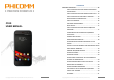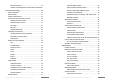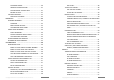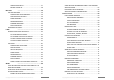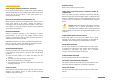CONTENTS IMPORTANT INFORMATION ......................................................... 12 SAFETY PRECAUTIONS FOR PROPER GROUNDING INSTALLATION ......................................................... 14 SAFETY PRECAUTIONS FOR PROPER SUPPLY UNIT .. 14 SAFETY PRECAUTION FOR DIRECT SUNLIGHT .......... 15 PRECAUTION OF HEARING LOSS ............................. 16 SAFETY IN AIRCRAFT ............................................... 16 EXPLOSIVE ATMOSPHERES ......................................
MEDICAL DEVICES .................................................. 21 EXTEND HOME SCREEN .......................................... 30 UPDATE YOUR OPERATING SYSTEM WITH CAUTION 21 GET TO KNOW YOUR PHONE........................................................ 23 ABOUT ANDROIDTM ....................................................... 23 BOX CONTENT .............................................................. 23 PHONE COMPONENTS ..................................................
SOFTWARE UPDATE ................................................ 40 WIRELESS SYSTEM UPDATED .................................. 41 END A CALL............................................................. 48 TO USE CALL HISTORY ................................................... 48 SYSTEM UPDATE VIA USB CABLE ............................. 41 USE THE CALL HISTORY ........................................... 49 BACKUP OF DATA .................................................... 41 FACTORY DATA RESET .........
SHOW DETAILED INFORMATION ABOUT THE ASSIGNED WLAN NETWORK .......................................................... 67 DISCONNECT WLAN NETWORK ..................................... 68 WLAN NETWORK IN STANDBY MODE............................ 68 INTERNET BROWSER ............................................................. 69 USE INTERNET BROWSER .............................................. 69 TRANSFER CONTACTS ............................................. 57 BACKUP CONTACTS ..............................
COPY TEXT .............................................................. 73 EDIT PHOTO .................................................................. 81 SAVE PICTURE ......................................................... 73 OVERVIEW PHOTO EDITING .................................... 81 DOWNLOAD PATH SETTINGS .................................. 73 ADVANCED BROWSER SETTINGS ................................... 74 ROTATE PHOTO .......................................................
IMPORTANT INFORMATION DELETE VIDEO......................................................... 93 OTHER APPLICATIONS ............................................................. 94 CALENDAR .................................................................... 94 NOTICE: The battery is not charged when you take it out of the box. Do not remove the battery pack when the device is charging. Your warranty is invalidated if you disassemble or change the device shell.
availability. Third-party service providers provide content and services through network or transmission tools outside of the control of Shanghai Feixun Communication Co., Ltd. To the greatest extent permitted by applicable law, it is explicitly stated that Shanghai Feixun Communication Co., Ltd. shall not compensate or be liable for services provided by third-party service providers or the interruption or termination of third-party contents or services.
specified batteries. Recycle or dispose of used batteries according to the local regulations or reference guide supplied with the product. not leave the product or its battery inside a vehicle or in places where the temperature may exceed 60°C (140°F), such as on a car dashboard, window sill, or behind a glass that is exposed to direct sunlight or strong ultraviolet light for extended periods of time.
EXPLOSIVE ATMOSPHERES care facilities when any regulations posted in these areas instruct you to do so. In any area with a potentially explosive atmosphere or where flammable materials exist, the product should be turned off and the user should obey all signs and instructions. Sparks in such areas could cause an explosion or fire resulting in body injury or even death.
GENERAL PRECAUTIONS AVOID WET AREAS Never use the product in a wet location. AVOID APPLYING EXCESSIVE PRESSURE TO THE DEVICE Do not apply excessive pressure on the screen and the device to prevent damaging them and causing cracked display of the touch screens. Do not put the device in your pants’ pocket for a prolonged period of time.
CLEANING CAUTION: Unplug the product from the wall outlet before cleaning. Do not use liquid cleaners or aerosol cleaners. Use a damp cloth for cleaning, but NEVER use water to clean the LCD screen. The device has been provided with special treatments featuring that it could dispose dirt and sweat on its surface. The device itself does not have a stain-resistant function. In case of smudginess and dyeing, please wipe it with clean damp sponge immediately. Please keep the device dry when necessary.
GET TO KNOW YOUR PHONE ABOUT ANDROIDTM Phicomm smartphones are based on Android Software platform. Android™ is an operating system that was developed for mobile devices with touch controls (smartphones and tablets). You can customize your smartphone individually and delete, add or expand applications. Hundreds of thousands of applications are available via Google Play™ - you can choose from simple games to complex multimedia applications. Android™ is continuously developed.
REINSTALL BACK COVER 2. Insert the contact’s side of the battery first and then gently push the battery into place. 3. Close the battery cover. 1. First hold the upper half of the back. Fasten and align it on the device. 2. Slide the back cover into the slots provided. SIM CARD The SIM card includes your phone number, the service information, the phone book and the message storage. Install SIM Card 1. Make sure your device is turned off. 2. Remove the back cover and battery. 3.
CHARGING THE BATTERY USING THE TOUCHSCREEN 1. Connect the power adapter and the USB connector of the phone with the USB cable. 2. Plug in the power adapter to an electrical outlet to start charging the battery. Remove the protective film before using the phone. Do not repair a damaged screen yourself, because this may cause damage that is not covered under the warranty.
PINCH AUTOMATIC SCREEN OFF In some apps, like gallery or the web browser “pinch” the screen using two fingers (for example, thumb and index finger) to zoom in or zoom out when viewing a picture or a web page. Place two fingers on the screen and pull them together to zoom in and pull open to zoom out. The fingers must be in the zoom able line region (for example, within the photo frame). When the phone is unused for a while, the screen will be automatically closed to save power.
3. Select wallpaper and confirm with Set wallpaper. STATUS AND NOTIFICATION ORGANIZE ITEMS IN FOLDERS / ADD NEW ICONS NOTIFICATIONS (STATUS BAR) On the home screen arrange items into folders and add new apps-icons. 1. Press and hold on the item on the home screen to arrange in a folder. 2. Scroll it on top of another to arrange a folder with. 3. Release the icon. A new folder will be created automatically.
OPEN NOTIFICATION PANEL OPTIMIZE PHONE MEMORY When new notification icon pops up in status bar, tap and hold the status bar and then slide finger down to open up the status bar (notification panel). The phone memory is made up as follows: Internal memory: Random Access Memory (RAM) Internal drive space: Read Only Memory (ROM) SD-card: drive space The RAM is usually very limied. It must be ensured that a sufficient amount of memory (RAM) is always available.
MANAGE PHONE Security PHONE SETTINGS Familiarize yourself with the following phone settings for a better handling. Language & input WIRELESS & NETWORKS WLAN Turn on / off WLAN, scan for available networks or add new WLAN network Mobile data Turn on / off Mobile data, enables the exchange of data over the internet via SIM card Bluetooth Turn on / off Bluetooth, scan for avaiable Bluetooth devices and make your device visible for other users Data usage Shows information about your data usage.
3. 4. 5. 6. Deactivate the check box Automatic date & time if activated. Tap on Set date or Set time. Scroll up or down to set the date, the hour and minute. Confirm with Done. SET UP VOLUME When playing music or video, press the VOLUME button (up or down) to adjust the volume. A bar, which displays the volume will appear on the screen. Change the media volume in the system settings as well: 1. Tap the menu key on the home screen. 2. Select System settings > Sound > Volumes. 3.
2. Select System settings > Storage. You will see the Total space, System space and Internal space. PROTECTE PHONE LOCK YOUR SCREEN MANAGE AND CLEAR INSTALLED APPS Protect personal data and information by creating a screen lock pattern, to prevent others using your phone. To enhance your space, you can delete apps that you do not use on your device. Enable screen lock Press the power button to lock display. Delete application 1. Tap the menu key on the home screen. 2. Select System settings > Apps. 3.
WIRELESS SYSTEM UPDATED contacts SMS / MMS System settings Downloaded apps from the Google Play™ store You don’t need to save music files, photosand videos taken with the device camera as those files will be saved on the internal memory card of your phone automatically. 1. Backup your data. 2. Tap System Update on the home screen. 3. Tap on Remote Updates.The device now checks for updates. If updates are available, you will be informed about the updates in this new SW version.
ENTERING TEXT key) while you are writing. Once you release the button, the keyboard returns to lowercase. Cutting, coping, pasing: Select the text you want to edit. Tap on Copy to copy the marked text. If there is something to paste you will see Paste . OVERVIEW KEYBOARD In some applications, the keyboard will open automatically. In others, the text input field must be touched first. OVERVIEW USE PROPOSED NEXT WORD 1. Tap the place you want to add the text. 2. Start typing.
CALL MANAGEMENT 1. In entering mode tap on or long press the space button on the keyboard. 2. Select a language. If you are missing a language you can tap on Set up input methods and you will be prompted to the Android Keyboard. Activate the keyboard language(s) you would like to use by moving the slider. MAKE PHONE CALLS You can dial a number directly, or use a number from your call history or contacts . MAKE A CALL BY DIALING A PHONE NUMBER 1. Tap on the Dialer app. . 2.
NOTICE: If no SIM card is inserted or outgoing calls are blocked, you still can make an emergency call. Number ❶ ❷ ❸ ❹ ❺ ❻ ❼ ACCEPT OR REJECT AN INCOMING CALL ACCEPT AN INCOMING CALL Press and hold and move it to to accept the call. NOTICE: If you recieve a call from an existing contact, the number and name will be displayed. If you get a call from someone who is not in your contacts, you will see the standard layout and number (if the caller is not suppressing his number).
USE THE CALL HISTORY handle multiple calls at a time on the same SIM card, but not both SIM card simultaneously. If you make a call on SIM 1 you can’t answer or make a call on SIM 2 at the same time. 1. Tap on the Dialer app. 2. Tap on . You will get an overview of missed, outgoing and incoming calls. 3. Select the number to have the call details. 4. Tap on next to the number / name to make a call. 5. Tap on to add to contacts. 6. Tap on to send a text message to this contact.
Additional settings REMOVE PARTICIPANTS FROM CONFERENCE CALL Call barring 1. While you are in a conference call tap on Manage conference. You will see all participants. 2. Tap on next to the participant you want to remove from the conference call. PRIVATE CONVERSTATION PARTICIPANT WITH A CONFERENCE To adjust the ringtones or vibration please 1. Tap the menu key on the home screen. 2. Tap on System settings > Sound. 3. Adjust ringtone, volume, or vibration as wished. CALL 1.
CONTACTS BY USING A SD CARD To synchronize your contacts by using a SD card you have to create vCard files and transfer them to the SD card. Please make sure all contacts are transferred from your old device to your sd card. 1. Tap on the Contacts app. 2. Tap on the menu key. 3. Tap on Import / export. 4. Tap on Import from storage. 5. Tap on Phone to safe your contacts in the phone memory and choose Internal Storage. 6. Confirm with OK.
3. If you have synchronized your contacts with more than one account, select the account to which you want to add the contact. 4. Enter the contact information. 5. Tap on DONE. Edit contacts 1. Tap on the Contacts app. 2. Tap on the contact you want to edit, tap on the menu key and select Edit. 3. Make your changes and confirm with DONE. Link a contact with a picture 1. Tap on the Contacts app. 2. Tap on the contact you want to add a picture, and tap on the picture area. 3.
Send contacts 3. Tap on Set up my profile. 4. Insert you data and confirm with DONE. 1. 2. 3. 4. FAVORITES You can mark contacts as favorites to quickly access them via the Favorites tab. Tap on the Contacts app. Tap on the contact you want to send. Tap the menu key and tap on Share or Send contact via SMS. Select a method and follow the instructions. Send all contacts at once 1. Tap on the Contacts app. 2. Tap the menu key. 3. Tap on Import / export. 4. Tap on Share visible contacts. 5.
MESSAGING SHOW MESSAGES USE SMS AND MMS With the SMS (Short Message Service) you can use your phone to send and receive text messages. If you subscription includes MMS (Mulimedia Messaging Service) you can send and receive messages that contain media file (e.g. pictures, videos). The number of characters allowed in a single text message can vary depending on the operator and the selected language. When sending SMS / MMS charges apply. 1. Tap on the Messaging app. 2.
MESSAGING SETTINGS 1. Taponthe Messaging app. 2. Tap on the menu key > Settings. 3.
E-MAIL 3. 4. 5. 6. With the Email app, you can manage multiple email accounts simultaneaously. You can set up a business Microsoft Exchange™, a private or your Google™ email account. Tap on the email type of the email account you want to delete. Tap on the email you want to delete. Tap on the menu key > Remove account. Confirm with Remove account. USE EMAIL MANAGE YOUR EMAIL ACCOUNTS COMPOSE AND SEND EMAIL 1. Tap on the Email app. 2.
WLAN ADJUST FREQUENCY 1. 2. 3. 4. Tapon the Email app. Tap on the menu key > Settings. Select the account you want to adjust the email frequency. Tap on Sync frequency and select the wished mail synchronization frequency. You device can conncect via WLAN, GPRS/3G/4G or EDGE to the internet. With WLAN, you can access the internet wirelessy over a distance up to 100 meters from the router.
SEARCH FOR WLAN NETWORK MANUALLY 1. Tap the menu key on the home screen. 2. Tap on System settings > WIRELESS & NETWORKS. 3. Activate WLAN by taping the bar ON / OFF. It will turn to blue. 4. Tap on WLAN and the on to add network manually. 5. Enter the Network SSID and set the Security options. 6. Enter the password if prompted. 7. Confirm with Save. DISCONNECT WLAN NETWORK 1. Tap the menu key on the home screen. 2. Tap on System settings > WIRELESS & NETWORKS > WLAN. 3.
INTERNET BROWSER BROWSER SETTING You can customize the browser, for example, specify the home screen, set the font size or clear the cache, cockies, and other data associated with the websites. You can start the browser to display web pages and navigate, set booksmarks and save websites to read offline. The browser has been optimized for ease of use. A connection to a 3G, GPRS or WLAN network is required. CHANGE BROWSER SETTINGS 1. Tap on the menu key while you are on a website. 2. Tap on Settings. 3.
SHOW SAVED WEBSITES CLOSE A WEBSITE 1. 2. 3. 4. 1. Scroll down the screen while you are on a website, to open the search and address field. 2. Tap on . You will get an overview of all open websites. 3. Tap on or scroll the website to the left or to the right to close it. Strike down the screen while you are on a website. Tap on . Tap on . Different tabs will appear. Select Saved Pages. Select the saved website you want to view. OPEN THE LIVE-VERSION OF AN OFFLINE WEBSITE 1.
ADD BOOKMARKS TO HOME SCREEN 1. 2. 3. 4. 5. 3. Select the path you would like to use as default and confirm with OK. Tap on the menu key while you are on a website. Tap on Bookmarks. Press and hold you want to add to the home screen. A menu pops up. Tap on Add shortcut to home. Confirm with OK. ADVANCED BROWSER SETTINGS In the advanced browser settings you can amongst others enable plug-ins, set auto-scaling of websites or block pop-up windows.
BLUETOOTH™ SETTINGS NOCTICE: Bluetooth™ is turned off by default. Turn Bluetooth™ off when not using it to save power. Also turn it off in places where it is prohibited to use Bluetooth™ (e.g. in airplanes or hospital). Bluetooth™ is a wireless communication technology with short range. Devices with Bluetooth™ capabilities can exchange data easily over a distance of 8 meters. There should be no solid objects in the line of sight between the two devices.
SEND FILES VIA BLUETOOTH CAMERA 1. Receiving device: make sure Bluetooth™ is enabled and visible for others. 2. Sending device: Open the object you want to send. 3. Depending from the application from which you want to send the item you need to either touch the object and hold or press the menu key to send the item. Maybe there are other sending methods as well. 4. Select the item and tap on Share, Send or Forward and tap on Bluetooth™. 5. If prompted to use Bluetooth™ service tap on Turn on. 6.
1. 2. 3. 4. TAKE PHOTO 1. Tap on the Camera app. 2. Tap on❷Photo mode. 3. Aim the camera at the subject. 4. Tap on❶ Take photo. NOTICE: Keep the device vertically for portraits and horizontally for landscape images. TAKE VIDEO 1. Open the Camera app. 2. Tap on❷video mode. 3. Aim the camera at the subject. 4. Tap on ❶ Take video, to start the recording. 5. Tap again on ❶to stop the recording. SET COLOR EFFECT 1. Open the Camera app. 2. Tap on ❷ Photo mode. 3. Tap on❺ Color Effect. 4.
1. 2. 3. 4. 5. 6. Off: The flash is turned off. EDIT PHOTO You can edit your photos after recording. Open the Camera app. Tap on ❸ View photos / videos. Swipe to the left or right to scroll through your photos / videos. Tap on the menu key. Tap on Set picture as. Select an application and follow the steps. OVERVIEW PHOTO EDITING CAMERA SETTINGS VIDEO MODE Following camera settings can be set before you make a video. CAMERA SETTINGS Number 1. 2. 3. 4.
GALLERY 3. Tap on ❼ Flash mode. 4. Choose between On and Off. You can view your videos or photos on the gallery app and share them with others or set as wallpaper or caller image. Anappropriate selection appears when you tap on the menu button while you are in the gallery app. You can turn on the flash when taking pictures with low light conditions. Sometimes the pictures qualitity, even in poor light is better without flash. On: You can use the flash when the background is brighter than your subject.
WORKING WITH PHOTOS 1. 2. 3. 4. Yo can edit your photos for example to prune them, to assign to contact pictures or to use them as wallpaper. Zoom photos If you double tap on a picture the zoom will be activated. Repeat this command to disable zoom again. Alternatively, drag two fingers apart to enlarge the image and pull the fingers together again to zoom back out. Select the photo you want to delete. Tap on the Menu key. Tap on Delete. Confirm with OK. Share photo 1.
MULTIMEDIA GROUP PHOTOS & VIDEOS 1. Tap the menu key while you are in the albums thumbnail view. 2. Tap on Select album. 3. Select the photos and videos you want to group. Selected items are marked with a checkmark. 4. Use the toolbar to work with the selected items (e.g. share with others or Delete all). MUSIC APP You can transfer your music or audio books from your computer to your smartphone and play them. Also purchased online and downloaded music/ audio books easily can be listend and arranged.
PLAY MUSIC MANAGE PLAYLISTS Play track 1. Tap on the Music app. 2. In the tab Songs, tap on the title you want to play. You can create playlists directly on your device. Open playlist 1. Tap on the Music app. 2. Tap on Playlists. 3. Tap the playlist you want to play. Change track Select function number❻or ❽while the song is being played to play the previous or next one. Add track to Playlist 1. While playing a track tap on the menu key. 2. Tap on Add to playlist. 3.
CLOSE MUSIC APP 3. The available radio stations are displayed when tapping on❸or ❺. 1. While playing a track tap on the menu key. 2. Then tap on More > End. SWITCH BETWEEN THE STATIONS Slide your finger along the frequency bar ❻ or tap on ❸ or ❺. RADIO APP You can use the pre-installed radio app as traditional FM radio on your device. You can search for stations, listen to them or save as favorite. To use the radio a headset are needed as they serve as an antenna.
SHARE VIDEO OTHER APPLICATIONS 1. Tap on the Videos app. 2. Press and hold the vide you want share until a menu appears. 3. Tap on and select the app with which you want to forward / share the video. Now follow the appropriate steps. CALENDAR You can use the calendar app to enter events or personal appointments. If you have a Google™ account, you can synchronize your device calendar with your web calendar. DELETE VIDEO 1. Tap on the Videos app. 2.
CLOCK Enable vibration You can use your device as an alarm clock, stop watch or countdown. The alarm will ring also if your device is muted. 1. Tap on the Clock app. 2. Tap on Alarm to select an alarm. 3. Activate the checkbox Vibrate. Turn off ALARM When alarm rings 1. Slide to Dismiss, to turn off the alarm. 2. Slide to Snooze, to put the alarm in snooze mode. A new alarm will sound after 10 minutes (default setting) or the selected snooze duration. ALARM CLOCK Open and set alarm clock 1. 2. 3. 4.
3. To perform advanced mathematical arithmetic tap on the menu key > Advanced panel. 4. To return to the basic functions tap on the menu key > Basic panel. SOUND RECORDER FUNCTIONS CLOSE CALCULATOR Tap on the home key to close the calculator app. RECORDING 1. Tap on the Sound Recorder app. 2. Keep your phone’s microphone near your mouth. 3. Tap on❶❷to start or pause the recording. 4. Tap on ❸ to finish the recording. It will be saved automatically. 5. Tap on ❷ to play the recording.
TROUBLESHOOTING properly and change a new battery. The phone is hot When you open several apps at a time, the large power needed may cause hotness. As in such case, no worry for – it causes no influence on the operating time or performance of the phone. When using the phone, you may come into some troubles. Here are some tips to solve the problem. No signal Wait about two minutes after turning on the phone You may lose signal in elevators or tunnels. Move your phone to an open area.
Copyright @ 2015 Phicomm Europe GmbH 2014. Print for private use only.