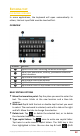Operation Manual

Copyright @ 2014 Phicomm Europe GmbH 2014. Print for private use only.
50 50 50
CONFERENCE CALL
A conference call allows you a conversation with two or more
persons.
START A CONFERENCE CALL
1. During a call tap on call menu .
2. Tap on Add call to add a participant.
3. Enter the number and tap on . The device is operating
with dual SIM standby. If you inserted two SIM cards, please
select the SIM card you started the conference call.
4. When the recipient replies, the first call is put on hold.
5. Tap on and then tap on Merge call.
Repeat step 1 to 4 to add further participants.
REMOVE PARTICIPANTS FROM CONFERENCE CALL
1. While you are in a conference call tap on Manage conference.
You will see all participants.
2. Tap on the nex to the participant you want to remove from
the conference call.
PRIVATE CONVERSTATION WITH A CONFERENCE CALL
PARTICIPANT
1. While you are in a conference call tap on Manage conference.
You will see all participants.
2. Tap on on the left side of the participant. The other
participant(s) will be put on hold.
3. If you want to merge the participants and return to the
conference call tap on and then tap on Merge call.
END A CONFERENCE CALL
While you are in a confrence call tap on the red phone.
TO ADJUST CALL SETTINGS
You can customize your call settings like voicemail or call
forwarding service.
To access to the call settings:
1. Tap on the Dialer app.
2. Tap on the menu key.
3. Tap on Settings > Call Settings.