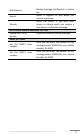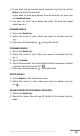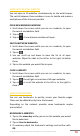Operation Manual

Copyright @ 2014 Phicomm Europe GmbH 2014. Print for private use only.
62 62 62
E-MAIL
With the Email app, you can manage multiple email accounts
simultaneaously. You can set up a business Microsoft Exchange™, a
private or your Google™ email account.
MANAGE YOUR EMAIL ACCOUNTS
SET UP AN EMAIL ACCOUNT
1. Tap on the Email app.
2. Follow the instructions to set up an email account. This
instructions will only appear if you haven’t set up any email
account yet.
NOTICE: If necessary you need to contact your Email
service provider to obtain information about the exact
settings of your email account.
TO ADD FURTHER EMAIL ACCOUNTS
1. Tap on the Email app.
2. Tap on the menu key > Settings.
3. Tap on Add account.
4. Enter the email address and password and tap on Next.
5. For easier identification enter a name for your email account
when you are prompted. This name appears when sending
emails from this account.
6. When finished confirm with Next.
TO DELETE EMAIL ACCOUNTS
1. Tap on menu keyon the home screen.
2. Tap on System settings > Accounts.
3. Tap on the email type of the email account you want to delete.
4. Tap on the email you want to delete.
5. Tap on the menu key > Remove account.
6. Confirm with Remove account.
USE EMAIL
COMPOSE AND SEND EMAIL
1. Tap on the Email app.