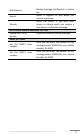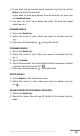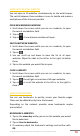Operation Manual

Copyright @ 2014 Phicomm Europe GmbH 2014. Print for private use only.
63
2. If you have set up several email accounts, tap the top of the
inbox and the select the account from which you want to send
the email.
3. Tap on.
4. Tap on To and start entering the recipient. Matches are
displayed in a dynamic list. Tap the desired recipient (match) or
proceed entering the email address. You can enter additional
addresses, which must be seperated by a comma (,) or a
semicolon (;).
5. You also can use an email address from your contacts. Tap
on .Tap the check box nex to the recipient(s) you want to add
and confirm with OK.
6. Tap on Subject and enter the subject text of the email.
7. Tap in the message field and type your text.
8. If you want to add an attachment, tap on the menu key and
select Attach file.
9. To add Cc/Bcc addresses tap on the menu key and select Add
Cc/Bcc.
10. Tap on to send the email.
RECEIVE EMAILS
1. Tap on the Email app.
2. Ifyou have set up several email accounts, tap the top of the
Inbox and select the account you want to view your emails.
3. Slide down the screen with your finger. You will get a
notification at the top that the device is Checking for mail.
NOTICE: You can set the inbox check frequency for your
emails. The device automatically sychronizes your emails
according to the set frequency.
ADJUST FREQUENCY
1. Tapon the Email app.
2. Tap on the menu key > Settings.
3. Select the account you want to adjust the email frequency.
4. Tap on Sync frequency and select the wished mail
synchronization frequency.
SHOW EMAILS
1. Tap on the Email app.