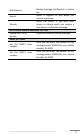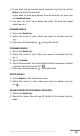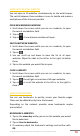Operation Manual

Copyright @ 2014 Phicomm Europe GmbH 2014. Print for private use only.
65
WLAN
You device can conncect via WLAN, GPRS/3G/4G or EDGE to the
internet.
With WLAN, you can access the internet wirelessy over a distance
up to 100 meters from the router. To access the internet via a
wireless connection, you need to look for an available wireless
network and connect to this network. The strength of the signal
depends on several factors and may therefore vary.
TURN ON WIRELESS FUNCTION AND CONNCECT TO WIRELESS
NETWORK
1. Tap the menu key on the home screen.
2. Tap on System settings > Wireless & Networks.
3. Activate WLAN by taping on the slider. It will turn to blue.
4. Select a network to which you want to connect. If you select
an unsecured network, you are automatically connected. If
you select a secured network, you have to enter the network
key. Once the connection is established, the WLAN icon
appears in the status bar .
5. You can refresh the network list by tapping on .
Alternatively, you can also work with the status bar directly:
1. Wipe the status bar down.
2. Tap on Settings .
3. Activate WLAN as above described.
NOTICE: Next time you use your device to detect Wi-Fi
networks, you will not be prompted to enter the network
key of the previously accessed Wi-Fi network (unless you
perform a hard reset which will erase custom settings on your
device).
WLAN networks are self-discoverable, which means no additional
steps are required for your device to connect to a WLAN network.
It may be necessary to provide a username and password for
certain closed wireless networks.
SEARCH FOR WLAN NETWORK MANUALLY
1. Tap the menu key on the home screen.
2. Tap on System settings > Wireless & Networks.