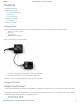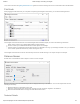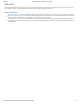Data Sheet
3/8/2018 Distance Phidget - DST1000_0 at Phidgets
https://www.phidgets.com/?tier=3&catid=64&pcid=57&prodid=960 1/3
Contents
1 GETTING STARTED
2 USING THE DST1200
2.1 Phidget Control Panel
2.2 First Look
2.3 Distance Sensor
3 TECHNICAL DETAILS
3.1 Saturation
4 WHAT TO DO NEXT
Getting Started
Welcome to the DST1000 user guide! In order to get started, make sure you have the following hardware on hand:
DST1000 - Distance Phidget
VINT Hub
Phidget cable
USB cable and computer
Next, you will need to connect the pieces:
1. Connect the DST1000 to the VINT Hub using the Phidget cable.
2. Connect the VINT Hub to your computer with a USB cable.
Now that you have everything together, let's start using the DST1000!
Using the DST1200
Phidget Control Panel
In order to demonstrate the functionality of the DST1000, the Phidget Control Panel running on a Windows machine will be used.
The Phidget Control Panel is available for use on both macOS and Windows machines. If you would like to follow along, first take
a look at the getting started guide for your operating system:
Getting started with Windows
Getting started with macOS