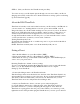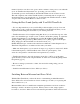User Manual
1.Manual Tuning Mode (e.g.“88.5” or other frequency displayed), which is the default
mode, allows you to tune your TransDock using the Up/Down Buttons on the side of the
unit.
2.Preset Mode [ PRE ] lets you tune to 6 different frequencies you’ve set as preset
stations for quick and easy tuning. Just find the frequencies that work best and set them
as presets by pressing the Up/Down Buttons simultaneously and then tune to them in
Preset Mode [ PRE ]. See Setting and Using Preset Stations [pg. 15]
3.Settings Mode [ SET ] gives you several different selections to customize your
TransDock.
Choose from:
•Backlight Timer [ TIME ] lets you turn TransDock’s backlight off after a certain period
of time - select between 00, :05, :10, :20 and ON
See TransDock Controls Chart [pg. 8]
•Backlight Brightness [ LITE ] lets you adjust the brightness of the OLED display –
Select levels from LITE 1 to LITE 4.
•Level Adjust [ LEV ] gives you the option of selecting the volume output level that fits
you particular music. Select levels from LEV 1 to LEV 3.
•Reset All TransDock Settings to Default [ RSET ] will quickly reset your TransDock to
the factory settings.
NOTE: To set up your TransDock in Settings Mode, simply press the Mode Button until
the display shows [ SET ] and then scroll through the Settings menu using the Up
Button on the right side of the TransDock. When you have found the setting you’d like to
adjust, use the Up/Down Buttons to scroll through its options. After you have made your
selection, press the Mode Button again. Please refer to the TransDock Controls Chart [pg.
8] for a quick reference to the TransDock controls.
• Audio Adjust [ AUD ] allows you to switch between Monaural and Stereo Mode.
Setting and Using Preset Stations
To set your own preset stations, follow these simple steps:
1. Using the Up/Down Buttons, tune TransDock to the station you’d like to save as a
preset.