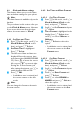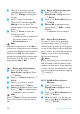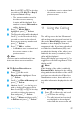User's Manual
48
Using your Phonebook
4 The screen shows the melody
currently selected for that entry.
Press o Change to change the
melody.
5 Scroll n the list of melodies.
(There are 15 melodies plus No
Melody to choose from. The
melodies play as you scroll through
them.)
6 Press o Select to select the
melody you prefer.
• A validation tone is emitted and
the screen returns to the
Phonebook menu.
When first ring detection is set On, a
normal tone sounds first, then it changes
to the personalized phonebook melody.
When it is set Off, the personalized
phonebook melody plays from the start.
See Section 13.13 for how to set first
ring detection On or Off.
10.5 Delete a phonebook entry
1 Press m in idle mode.
Phonebook is highlighted. Press
o Select.
2 Scroll n to Delete and press o
Select.
3 Scroll n to select an entry to
delete and press o Select.
4 Delete? is displayed on the screen.
Press o OK to confirm deletion.
• A validation tone is emitted.
Press c Back to discard the deletion.
The screen returns to the phonebook
list.
10.6 Delete all phonebook entries
1 Press m in idle mode.
Phonebook is highlighted. Press
o Select.
2 Scroll n to Delete All and press
o Select.
3 Delete All? is displayed on the
screen. Press o OK to confirm
deletion.
• A validation tone is emitted.
10.7 Direct Access Memory
There are 7 direct access memories
(corresponding to keys 3 to 9)
included in the phonebook. A long press
on any of these keys in idle mode invites
you to select a line, then dials the phone
number stored in the corresponding
direct access memory.
Key 1 and key 2 are reserved for use
with Voicemail 1 and Voicemail 2 in the
network services menu. If you subscribe
to these services, this allows you to dial
your voice mail access numbers using key
1 or key 2.
10.7.1 Add/Edit Direct Access
Memory
1 Press m in idle mode.
Phonebook is highlighted. Press
o Select.
2 Scroll n to Direct Memory and
press o Select.
3 Handset: Scroll n to the key you
wish to edit (Key 3 to Key 9) and
press o Select.
Note
Note
Note