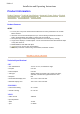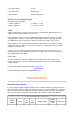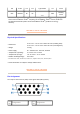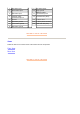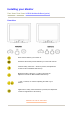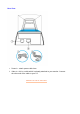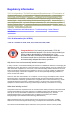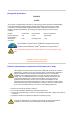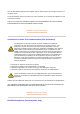User's Manual
* These information are subject to change without notice.
RETURN TO TOP OF THE PAGE
Automatic Power Saving
If you have VESA's DPMS compliance display card or software installed in your PC, the monitor
can automatically reduce its power consumption when not in use. And if an input from a keyboard,
mouse or other input device is detected, the monitor will automatically "wake up". The following
table shows the power consumption and signaling of this automatic power saving features:
• Input signal levels 0.7 Vpp
• Sync input signal
Separate sync
• Sync polarities Positive and negative
WHITE COLOR TEMPERATURE
Chromaticity CIE coordinates:
• at 9300 degrees K x = 0.283 / y = 0.297
• at 6500 degrees K x = 0.313 / y = 0.329
sRGB
sRGB is a standard for ensuring correct exchange of colors between different devices (e.g.
digital cameras, monitors, printers, scanners, etc.)
Using a standard unified color space, sRGB will help represent pictures taken by an sRGB
compatible device correctly on your sRGB enabled Philips monitors. In that way, the colors
are calibrated and you can rely on the correctness of the colors shown on your screen.
Important with the use of sRGB is that the brightness and contrast of your monitor is fixed to
a predefined setting as well as the color gamut. Therefore it is important to select the sRGB
setting in the monitor's OSD.
To do so, open the OSD by pressing the OK button on the front of your monitor. Use the
down button to go to Color temperature and press OK again. Then move the down button to
go to sRGB and press OK again.
Exit this OSD.
After this, please don't change the brightness or contrast setting of your monitor. If you
change either of these, the monitor will exit the sRGB mode and go to a color temperature
setting of 6500K.
For more information on sRGB, please visit: www.srgb.com
Power Management Definition
VESA's
Mode
Video
H-
sync
V-
sync
Power Used
Power
Saving
(%)
LED color