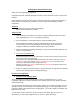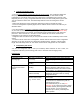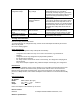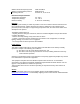User's Manual
Table Of Contents
LivingColors Instruction for Use
Thank you for buying Philips LivingColors!
LivingColors has been especially designed to create your own ambiance at home, through color
and light.
Using LivingColors for the first time, please read the
se instructions carefully and save them for
future reference. By following our guidelines, you will enjoy the full functionality of Philips
LivingColors.
Important:
- Carefully remove the parts from the packaging.
- Check whether all parts are available.
Getting started
:
1. Open the battery compartment of the remote control by sliding the button at the back.
Insert 3 AAA batteries (+ and – as indicated) (drawing a).
2. Place LivingColors at a selected location on a flat and stable surface.
Direct LivingColors towards the wall (the optimal distance is 20 inch), insert the
connection plug into the lamp (drawing b), and then plug it into the wall socket.
LivingColors will show a short introduction of the color possibilities.
3. Switch on LivingColors by briefly pressing the “I” (on) on the on/off button placed on the
remote control (drawing c).
4. Create your own ambiance by
:
- Touching the desired color on the color wheel. You can move your finger over the color
wheel to refine the color (drawing d)
- Changing the color saturation (adding more white to the current color). Press on (logo
saturation up) for a deep color or on (logo saturation down) for a more pastel color
(drawing a). Ultimately you will reach the white color.
- Dimming. Increase (logo dim up) or decrease (logo dim down) the light intensity via the
dimming buttons (drawing f).
5. Switch off LivingColors by pressing the “0” (off) button briefly. LivingColors will remember
your last color setting for your next usage (drawing c).
Do more with LivingColors:
1. Automatic color-changing mode
Sweep your finger around the color wheel (one full circle) and briefly press on “I” (“On”);
LivingColors will then turn into the automatic color-changing mode: the lamp will start changing
colors automatically.
You can adjust the speed with which colors change. Speed can be adjusted clockwise, from fast
(dark blue color on the color wheel) to slow (purple) (drawing g). You can tap anywhere on the
color wheel. While in the automatic color changing mode, you can also adjust the saturation and
brightness of the colors.
To switch back to static color mode, sweep around the color wheel again, then press “0”.
Alternatively, you can switch LivingColors off “0” and on “I” again. (drawing a)