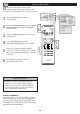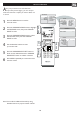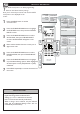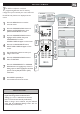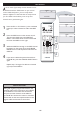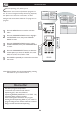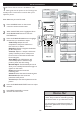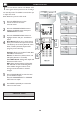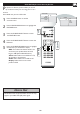User Guide
28
PC AUDIO CONTROLS
T
his TV can also be used as a PC Monitor. A PC
video signal must be present or the TV will go
into standby mode. The AUDIO controls allow you
to adjust the sound.
Press the MENU button on the
remote control to show the
onscreen menu.
Press the CURSOR DOWN button to
highlight the AUDIO menu, then press
CURSOR RIGHT to enter.
Press the CURSOR DOWN button to
highlight the item that you would like to
adjust:
Auto Sound: Allows you to select from 3
factory-set controls and a personal control.
The 4 factory-set controls (Personal, Voice,
Music, Theatre) enhance the particular
program you are watching.
Settings: Allows you to adjust Treble, Bass,
and Balance of the Sound.
Stereo: To select from Stereo, Mono, and
SAP. (Only function in TV mode)
Incredible Sound: Adds greater depth and
dimension to PC sound.
AVL (Auto Volume Leveler)- When ON,
AVL will level out the sound being heard
when sudden changes in volume occur
during commercial breaks or channel
changes.
Press CURSOR RIGHT to enter the item
you would like to adjust.
Press the CURSOR RIGHT or CURSOR
LEFT button to adjust.
Press MENU repeatedly to remove the
menu from the screen.
1
2
3
4
5
6
MAIN CONTROL S
PI C TURE
AUDI O
FEAT U RES
INST A LL
AUTO SOUND
SETT I NGS
STER E O
INCREDIBLE SURROUND
AVL
AUDI O
AUTO SOUND
SETT I NGS
STER E O
INCREDIBLE SURROUND
AVL
AUDI O
AUTO SOUND
SETT I NGS
STER E O
INCREDIBLE SURROUND
AVL
TREB L E
BASS
BALA N CE
AUDI O
AUTO SOUND
SETT I NGS
STER E O
INCREDIBLE SURROUND
INCREDIBLE SURROUND
AVL
AUDI O
AUTO SOUND
SETT I NGS
STER E O
INCREDIBLE SURROUND
AVL
1
PERS O NAL
VOIC E
MUSI C
THEA T RE
OFF
ON
OFF
To adjust other items repeat steps 4 and 5.
Note: Make sure you are in PC mode.
HELPFUL HINT