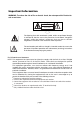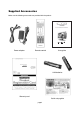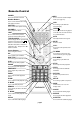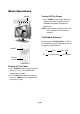User Manual
Connections
page8
2a
2e
1a
1b
Computer
or
HDTV Receiver
2b
2c
2f
PHONES
AUDIO
AUDIO
S-VIDEO
VIDEO
L
R
C
B /
P
B
Y
DC IN
VGA
AV1 IN
AUDIO
L
R
C
R /
P
R
AUDIO
VIDEO
L
R
AV OUT
AV2 IN
2d
VGA Audio Cable
1. CONNECT TO POWER
a. Connect the mini plug of the AC power
adapter to DC IN jack on the back of the
17MD255V.
b. Connect the power plug of the AC power
adapter to the power socket.
2. SYSTEM CONNECTIONS
a. Using the antenna input: Connect the
antenna terminal from an antenna or
cable/satellite receiver to the antenna input
terminal on the 17MD255V; use the
TV/DVD/AUX/PC button and the /
buttons to set the 17MD255V’s signal source
to "TV".
b. Using the AV1 RCA Video/Audio input:
Connect compatible AV equipment to the
17MD255V through the AV1 IN jacks on
17MD255V (Composite Video and Audio
input jacks); use the TV/DVD/AUX/PC
button and the / buttons to set the
17MD255V’s signal source to "AV1-Video".
c. Using the AV1 S-Video and RCA Audio
input: Connect AV equipment to the
17MD255V through the AV1 IN jacks on
17MD255V (S-Video and Audio input jacks);
use the TV/DVD/AUX/PC button and the
/ buttons to set the 17MD255V s signal
source to AV1-S-Video .
d. Using the AV2 Component input: The AV2
input may be used for Progressive scan or
HDTV inputs; use the TV/DVD/AUX/PC
button and the / buttons to set the
17MD255V’s signal source to "AV2-
Component".
e. Using the VGA connector: Connect a PC
computer to the 17MD255V through the
VGA socket on 17MD255V. The Mini-
plugged next to the VGA input is for audio
associated with this type of signal. Use the
TV/DVD/AUX/PC button and the /
buttons to set the 17MD255V s signal source
to PC-IN . 17MD255V monitor s native
resolution for computer use is 1024x768.
f. Using the AV out, RCA Video/Audio
output: Connect the 17MD255V to another
TV Monitor through the AV OUT jacks on
17MD255V(Composite Video and Audio
output jacks); now you can use the TV
Monitor as an external monitor. Signals from
the Antenna, AV1 and Internal DVD player
will be available at this point.