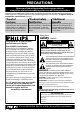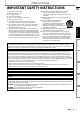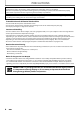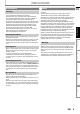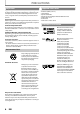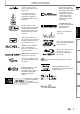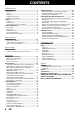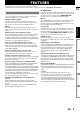Register your product and get support at www.philips.com/welcome EN User Manual FR Manuel d’Utilisation ES Manual del Usuario BDP7520/F7 BDP7520/F8 EN: For further assistance, call the customer support service in your country. • To obtain assistance in the U.S.A., Canada, Puerto Rico, or the U.S.
PRECAUTIONS Return your Product Registration Card or register online at www.philips.com/welcome today to get the very most from your purchase. Registering your model with PHILIPS makes you eligible for all of the valuable benefits listed below, so don't miss out. Complete and return your Product Registration Card at once, or register online at www.philips.
PRECAUTIONS IMPORTANT SAFETY INSTRUCTIONS 1. 2. 3. 4. 5. 6. 7. 10. Protect the power cord from being walked on or pinched particularly at plugs, convenience receptacles, and the point where they exit from the apparatus. 11. Only use attachments/accessories specified by the manufacturer. 12. Use only with the cart, stand, tripod, bracket, or table specified by the manufacturer, or sold with the apparatus.
PRECAUTIONS IMPORTANT COPYRIGHT INFORMATION Unauthorized copying, broadcasting, public performance and lending of discs are prohibited. This item incorporates copy protection technology that is protected by U.S. patents and other intellectual property rights of Rovi Corporation. Reverse engineering and disassembly are prohibited. Do not place the unit on the furniture that is capable of being tilted by a child and an adult leaning, pulling, standing or climbing on it.
PRECAUTIONS Maintenance Servicing Cleaning the Cabinet Cleaning Discs Basic Setup • When a disc becomes dirty, clean it with a cleaning cloth. Wipe the disc from the center to out. Do not wipe in a circular motion. • Do not use solvents such as benzine, thinner, commercially available cleaners, detergent, abrasive cleaning agents or antistatic spray intended for analog records. Warranty No components are user serviceable. Do not open or remove covers to the inside of the product.
PRECAUTIONS Important Supplied Accessories Registering your model with Philips makes you eligible for all of the valuable benefits listed below, so don’t miss out. Complete and return your Product Registration Card at once, or register online at www.philips.com/welcome to ensure : Proof of Purchase Returning the enclosed card guarantees that your date of purchase is on file, so no additional paperwork is required from you to obtain warranty service.
PRECAUTIONS “x.v.Color” and “x.v.Color” logo are trademarks of Sony Corporation. Java and all Java based trademarks and logos are trademarks or registered trademarks of Oracle and/or its affiliates. “AVCHD” and the “AVCHD” logo are trademarks of Panasonic Corporation and Sony Corporation. “BD-Live” and “BD-Live” logo are trademarks of Blu-ray Disc Association. “Blu-ray Disc”, “Blu-ray” and “Blu-ray Disc” logo are trademarks of Blu-ray Disc Association.
CONTENTS Introduction Precautions ................................................................... 2 Maintenance ...............................................................................5 Notice ............................................................................................5 Important .....................................................................................6 Supplied Accessories ...............................................................6 Trademark Information .........
FEATURES Congratulations on your purchase, and welcome to Philips! To fully benefit from the support that Philips offers, register your product at www.philips.com/welcome. Features Blu-ray Disc You can enjoy Blu-ray Disc which is capable of storing five times more data than a conventional DVD. Playing back Blu-ray 3D Disc This unit can play back Blu-ray 3D Discs which contain stereoscopic 3D video. In order to enjoy 3D video, connect this unit to a 3D capable TV using an HDMI 1.4 cable.
FEATURES Enjoy contents stored on DLNA certified home media servers This unit is a DLNA certified media player that can play video, music and photo files stored on DLNA certified home media servers connected to your home network. Netflix With this unit, you can enjoy movies and TV episodes streamed instantly from Netflix via the Internet. In order to use this feature, you must visit netflix.com/Philips on your PC and become a Netflix member. (This feature is available only in the United States.
FUNCTIONAL OVERVIEW Front Panel EN 2 1 3 4 5 6 8 9 7. Display • Refer to “Front Panel Display” on page 14. 8. Infrared sensor window • Receive signals from your remote control so that you can control the unit from a distance. 9. SD card slot • Insert an SD Memory Card and play back the contents in it. Connections Note • Due to new ENERGY STAR® requirements, this unit will automatically enter standby mode after 25 minutes of inactivity.
FUNCTIONAL OVERVIEW Remote Control 1 2 3 4 5 6 29 28 27 7 8 9 10* 11 26 25 24 12 13 23 22 14 21 15* 16 17 18 20 19 * The unit can also be turned on by pressing these buttons. 1. Q (standby/on) button • Press to turn on the unit, or to turn the unit into the standby mode. (To completely turn off the unit, you must unplug the AC power cord.) 2. BONUSVIEW (PiP) button • Press to switch picture in picture feature on/off (only applicable to BD-video which supports the PiP (BONUSVIEW) function). 3.
FUNCTIONAL OVERVIEW Installing the Batteries in the Remote Control Install 2 AAA (1.5V) batteries matching the polarity indicated inside battery compartment of the remote control. 1) Open the cover. Make sure to match + and - on the batteries to the marks indicated in the battery compartment. 30˚ 16 feet (5 m) 30˚ 23 feet (7 m) 16 feet (5 m) Basic Setup 3) Close the cover.
FUNCTIONAL OVERVIEW Front Panel Display 1 2 3 4 * Brightness of the display can be adjusted. Refer to “Front Panel Brightness” in “LIST OF SETTINGS” on page 50. 1. 2. 3. 4. Displays repeat icon. (Appears during repeat playback.) Displays media mode icon (disc mode or SD card mode). Displays playback status icon. Refer to the table below. Displays information such as title number, elapsed playing time, repeat type, menu type, etc.
FUNCTIONAL OVERVIEW Guide to On-Screen Display EN Home Menu When you turn on the unit, home menu will appear automatically. Otherwise, press [ (home)].
CONNECTIONS Connection to the TV 1 Choose the appropriate connection, then proceed to the corresponding instruction (A, B or C) on the next page. Best (Supports up to 1080i(*1), 1080p(*2), 1080p/24 resolution.) Your TV Video Audio HDMI cable HDMI IN Go To A No analog audio connection required. (*1) 1080i : Outputs the video data with frame rate of 30 frames per second. (*2) 1080p : Outputs the video data with frame rate of 60 frames per second.
CONNECTIONS 2 EN Connect the cables by following the descriptions below.
CONNECTIONS HDMI Mode and Actual Output Signals Press [HDMI] to change the resolution of the video signal being output from the HDMI OUT jack. The video resolution changes as follows every time [HDMI] is pressed. Or change the setting in the “HDMI Video Resolution” in the settings menu.
CONNECTIONS Connection to an Audio System EN • When you change the connections, all devices should be turned off. • Refer to the manual accompanying external devices for more information.
CONNECTIONS HDMI Audio Connection AV receiver / amplifier with an HDMI input jack this unit audio HDMI IN HDMI cable L Y PR/CR VIDEO OUT COMPONENT VIDEO OUT PB/CB R Wireless LAN HDMI OUT LAN COAXIAL DIGITAL OUT PCM/BITSTREAM AUDIO OUT HDMI OUT To set up “HDMI Audio”, refer to page 53. Supplied cables used in these connections are as follows: • RCA audio cable (L/R) x 1 Please purchase the rest of the necessary cables at your local store.
CONNECTIONS Note EN • After you made a wired connection, set up necessary network settings. (For the network setting of wired connection, refer to “Wired Connection” on page 57.) • Do not insert any cable other than a LAN cable to the LAN terminal to avoid damaging the unit. • If your modem does not have router functions, connect a wired router. • If your modem has router functions but there is no vacant port, use a hub. • For a wired router, use a router which supports 10BASE-T / 100BASE-TX.
BEFORE YOU START After you have completed all the connections, you must find the viewing channel (external input channel) on your TV. Finding the Viewing Channel on Your TV 1 2 3 After you have made all the necessary connections, press [Q (standby/on)] to turn on the unit. Turn on your TV. Press the button on the TV’s remote control that accesses the external input channel. It may be labeled “SOURCE”, “AV” or “SELECT” (refer to your TV’s user manual).
INFORMATION ON PLAYBACK Information on Playback DVD-video microSD Card (8 MB - 2 GB) DVD-RW (finalized video mode discs only) Note for SD Memory Cards CD-DA (audio CD) CD-RW miniSD Card adapter miniSD Card KODAK Picture CD (*) Due to the intentional progression of the Blu-ray Disc format by its standard setting authority, the company cannot guarantee or warrant the playability of future extensions of the Blu-ray Disc format with this product.
INFORMATION ON PLAYBACK Unplayable Discs and Files Hint for Disc Playback The following discs will not be played back in this unit. • CD-ROM • CD-I (compact disc-interactive) • DVD-RAM • VSD (video single disc) • DVD-audio • video CD • HD DVD • SVCD • unfinalized disc • BD-RE (ver.1.0) • BD-RE (ver.2.1) (Recorded in BDAV format) • BD-R (ver.1.1 / 1.2 / 1.
INFORMATION ON PLAYBACK Picture Mode File List Guide to File List EN 1 Audio CD Track List 2 BD-Player | Play Disc 1 2 Pictures 24 3 ..
BASIC PLAYBACK Playing Back a BD, DVD or a Disc with AVCHD Files 1 2 Insert a disc (refer to “How to Insert a Disc” on page 25). Playback may start automatically. If not, press [B (play)]. Some discs may show a title or a disc menu. In this case, refer to “Using the Title / Disc Menu” on page 33. To pause playback: Press [F (pause)]. To return to the normal playback: Press [B (play)]. To stop playback: Press [C (stop)]. Playback will be in Resume-On-Stop mode, and the home menu will appear.
BASIC PLAYBACK Playing Back an Audio CD or a Disc with DivX® / MP3 / Windows Media™ Audio / JPEG Files EN How to Navigate through the Track / File List Recommended specifications: DivX® • Sampling frequency • Constant bit rate : 32 kHz, 44.1 kHz or 48 kHz : 112 kbps - 320 kbps (MP3), 48 kbps - 192 kbps (Windows Media™ Audio) Basic Setup MP3 / Windows Media™ Audio Connections Official DivX® Certified product • Playable codec of AVI files : DivX® 3.x, DivX® 4.x, DivX® 5.x, DivX® 6.
BASIC PLAYBACK 1 2 Insert a disc (refer to “How to Insert a Disc” on page 25). • Home menu appears automatically. 4 Select a group (folder) or track / file you want to play back. Then press [B (play)] or [OK] to start playback. Refer to “How to Navigate through the Track / File List” on page 27. To skip to the next track / file: Press [T (next)]. To skip to the previous track / file: Press [S (previous)]. With “Play Disc” selected, press [OK]. • Media filter screen will appear.
BASIC PLAYBACK Playing Back a Blu-ray 3D Disc This unit can play back Blu-ray 3D Disc which contains stereoscopic 3D video. In order to view 3D Blu-ray videos, you need to have the following: - 3D capable TV HDMI 1.4 cable 3D glasses Blu-ray 3D Disc or Blu-ray 3D only Disc Follow step 2 in “Playing Back a BD, DVD or a Disc with AVCHD Files” on page 26. Insert a Blu-ray 3D Disc or a Blu-ray 3D only Disc. • Refer to “How to Insert a Disc” on page 25.
BASIC PLAYBACK Reading the SD Memory Card Note You can play back the AVCHD / DivX® / MP3 / WMA / JPEG files in an SD Memory Card. With the SD Memory Card, you can also enjoy the following functions. - Special additional contents for BD-ROM Profile 1 ver.1.1. (For more information about the special additional contents, refer to the instruction book that came with the disc.) - BD-Live function (BD-ROM ver. 2 Profile 2.0). (For more information about BD-Live, refer to page 36.
BASIC PLAYBACK Playing Video / Music / Photo Files from DLNA Certified Home Media Servers 7 File list of the selected home server will appear. Select a file you want to play back, then press [B (play)] or [OK] to start playback. EN • If you select a folder, select a file in the folder and then press [B (play)] or [OK] to start playback. On this unit, you can play video, music and photo files stored on DLNA certified home media servers connected to your home network.
BASIC PLAYBACK Note • For the home server list, maximum of 10 servers can be displayed. • The system can recognize up to 9,999 files (including folders). • The 10th and deeper hierarchies cannot be displayed. • This unit supports following formats. (Formats other than listed below cannot be recognized.) - Video : MPEG 1 MPEG 2 PS MPEG 2 TS / TTS - Music : LPCM MP3 WMA - Photo : JPEG • Unplayable files in the home server will not be displayed in the file list.
BASIC PLAYBACK Playing Back DivX® with DivX® External Subtitle Subtitles created by the user can be displayed during DivX® playback. 1) Follow steps 1 to 3 in “Playing Back an Audio CD or a Disc with DivX® / MP3 / Windows Media™ Audio / JPEG Files” on pages 27-28. 2) Select a file you want to play back, then press [Green]. Subtitle list will appear.
SPECIAL PLAYBACK Fast Forward / Fast Reverse Zoom During playback, you can zoom up the picture. 1) During playback, press [ZOOM] repeatedly. Every time you press [ZOOM], zoom factor will change. . 1) During playback, press [D (forward)] repeatedly for fast forward. During playback, press [E (reverse)] repeatedly for fast reverse. Every time you press [D (forward)] or [E (reverse)], the playback speed will change. 2) Press [B (play)] to return to the normal playback. e.g.) DVD-video Zoom 1.
SPECIAL PLAYBACK Repeat Playback Available repeat function varies depending on the discs. 1) During playback, press [REPEAT] repeatedly to select the desired repeat function. REPEAT MODE AVAILABLE MEDIA Chapter Repeat The current chapter will be played back repeatedly. Track Repeat The current track or file will be played back repeatedly. Group Repeat The current group (folder) will be played back repeatedly. You can play back the specific part (between point A and point B) repeatedly.
SPECIAL PLAYBACK PiP (BONUSVIEW) Setting Some BD-videos have the PiP function which enables you to display the secondary video in the primary video. You can call up the secondary video by pressing [BONUSVIEW (PiP)] whenever the scene contains the secondary video. Primary video Secondary video 1) During playback, press [BONUSVIEW (PiP)]. PiP information will appear. 2) Use [K / L] to select the secondary video you want to show. • The secondary video will be displayed with the secondary audio.
SPECIAL PLAYBACK Title / Chapter Search Track Search EN Using [S (previous)] / [T (next)] Using [INFO Using [S (previous)] / [T (next)] 1) During playback, press [T (next)] to skip the current track or file and move to the next. The track / file will move forward one at a time. To go back to the beginning of the current track / file press [S (previous)]. Press it repeatedly to go to the previous track / file. The track / file will move backward one at a time.
SPECIAL PLAYBACK Switching Subtitles Some video materials may have subtitles in one or more languages. For commercially available discs, the supported languages can be found on the disc case. Follow the steps below to switch the subtitle language during playback. 1) During playback, press [SUBTITLE] repeatedly to display “Primary”, “Secondary” or “Subtitle Style”. “Primary” : Sets the subtitle for the primary video. “Secondary” : Sets the subtitle for the secondary video.
SPECIAL PLAYBACK Switching Camera Angles Some BD-video and DVD-video contain scenes which have been shot simultaneously from various angles. You can change the camera angle when appears on the TV screen. 1) During playback, press [ANGLE]. • The selected angle will be displayed on the display bar at the top of the TV screen. 2) Use [K / L] to select your desired angle.
NETFLIX OPERATIONS With this unit, you can watch movies and TV episodes streamed instantly from Netflix via the Internet. In order to use this feature, you must visit the following website on your PC and become a Netflix member. netflix.com/Philips Before Activating the Connection to Netflix After creating a Netflix account at netflix.com/Philips, follow the following procedure before activating the connection to Netflix. 1) Connect this unit to the Internet.
CINEMANOW / BLOCKBUSTER OPERATIONS With this unit, you can watch movies and TV episodes streamed instantly from CinemaNow / Blockbuster via the Internet. In order to use this feature, you must visit the following website and create a CinemaNow / Blockbuster account. - For CinemaNow, visit www.cinemanow.com/Login - For Blockbuster, visit www.blockbuster.
CINEMANOW / BLOCKBUSTER OPERATIONS Renting or Purchasing Movies / TV episodes After you set up the connection to CinemaNow / Blockbuster, you can rent or purchase movies / TV episodes and watch directly on your TV. 1) Press [ (home)] to access the home menu. 2) Use [K / L] to select “CinemaNow” or “BLOCKBUSTER”, then press [OK]. 3) Use [K / L / s / B] to select “Movies”, “Browse” or “TV Shows”, then press [OK]. • List of movies / TV episodes will appear.
VUDU OPERATIONS With this unit, you can enjoy VUDU HD on-demand movies / TV episodes and Internet applications. In order to use this feature, you must connect this unit to the Internet. (Broadband Internet connection of 8 Mbps or faster is recommended.) EN - For network connection, refer to “Connection to the Network” on page 20. - For network setup, refer to “Network Connection” on page 57. For complete instructions on using VUDU service, please visit www.vudu.
VUDU OPERATIONS Renting or Purchasing VUDU Movies Watching Rented or Purchased VUDU movies After activating this unit, you are ready to purchase or rent movies / TV episodes and watch directly on your TV. 1) Select a desired movie or TV episode by navigating VUDU movies menus. Press [OK] to display the “MOVIE DETAILS” screen. 2) Use [K / L] to select “Rent / Own”, then press [OK]. 3) Use [K / L] to select a desired quality option, then press [OK].
LIST OF SETTINGS In the settings menu, you can customize the various kinds of settings as you prefer. Refer to the following instruction to navigate through the settings menus. 1) Press [ (home)] to access the home menu. 2) Use [K / L] to select “Settings”, then press [OK]. 3) Use [K / L] to select the desired setting, then press [OK]. 4) Use [K / L] to move the highlight up and down in the list. • Options of the highlighted item will be displayed in the list on the right whenever available.
LIST OF SETTINGS Category Video Output Menus / Options TV Shape 4:3 Normal • Refer to page 52 for 4:3 Crop more information. 16:9 Widescreen 16:9 Squeeze HDMI Video HDMI 1080p/24 Description Sets the aspect ratio of the playback image to fit your TV. Auto Off • This feature is available only when the display device is connected by an HDMI cable. • Refer to page 52 for more information. HDMI Video Resolution • This feature is available only when the display device is connected by an HDMI cable.
LIST OF SETTINGS Category Video Output Menus / Options De-interlacing Mode Auto Video Black Level On Off On Off HD Noise Reduction On Off Virtual Surround On Off Blu-ray Disc Audio Mix Audio Output Primary Audio Only Function Setup “Mix Audio Output”: The audio for the secondary video and the interactive application will be output together with the audio for the primary video. “Primary Audio Only”: Only audio for the primary video will be output.
LIST OF SETTINGS Category Audio Ratings Lock • Refer to page 56 for more information. 48 EN Menus/Options HDMI Audio • This feature is available only when the display device is connected by an HDMI cable. • Refer to page 53 for more information. Digital Out • When HDMI cable is connected, make sure “HDMI Audio” setting is set to “Off” to change the “Digital Out” setting. • Refer to page 55 for more information.
LIST OF SETTINGS Category Network Connection • Refer to pages 57-61 for more information. Menus / Options Description Connection Test Network Selection Wired Standard Connection Manual IP Address Setting Proxy Setting BD-Live Setting Wireless Wireless Find wireless network Connection Router Manually enter your SSID WEP/WPA Authentication Advanced Standard Settings Manual IP Address Setting BD-Live Setting Disclaimer Displays the network service disclaimer.
LIST OF SETTINGS Category Others Menus / Options Angle Icon On Off Front Panel Brightness Bright Dim Auto Screen Saver On Off Slide Show Transition Cut In/Out Fade In/Out DivX® VOD Registration Code Your registration code is : cccccccccc To learn more visit www.divx.com/vod Deactivation Code Your deactivation code is : cccccccc To learn more visit www.divx.
LIST OF SETTINGS Category Others Menus / Options Description Yes Software Upgrade Disc • Refer to page 62 Upgrade No for more information. Network Yes Upgrade No Factory Default Product Info Settings Yes No Local Storage Player Yes No SD Card Yes No Netflix Deactivate Yes No Vudu Deactivate Yes No Playback Yes No Basic Setup Network Settings Connections Yes No EN Introduction Format SD Card Set the disc upgrade. You can upgrade the software version by using a disc.
SETUPS Actual Output Resolution by Media: TV Shape A home “Settings” A “Video Output” A “TV Shape” Use this feature to adjust the aspect ratio of the video source which is different from your TV’s ratio to fit your TV monitor without distorting the picture.
SETUPS HDMI Audio home A “Settings” EN A “Audio” A “HDMI Audio” Refer to the table below to see which setting you should choose. “HDMI Audio” setting A Media ª Others 53 Function Setup EN Playback AVCHD “Blu-ray Disc Audio” setting “Primary Audio “Mix Audio “Primary Audio “Mix Audio Regardless A Only” Output” Only” Output” Audio Source Which audio format can be output depends on the compatibility of the ª connected device.
SETUPS “HDMI Audio” setting A “HDMI Normal” “PCM” “Off” “Blu-ray Disc Audio” setting “Primary Audio “Mix Audio “Primary Audio “Mix Audio Regardless A Only” Output” Only” Output” Media Audio Source Which audio format can be output depends on the compatibility of the ª ª connected device.
SETUPS Digital Out home A “Settings” EN A “Audio” A “Digital Out” Refer to the table below to see which setting you should choose.
SETUPS 3) After entering the PIN code, “Rating Level” appears. (If not, use [K / L] to select “Rating Level”.) Select desired rating level then press [OK]. Ratings Lock home A “Settings” A “Ratings Lock” Rating Level New PIN Some BD-video or DVD-video feature a ratings lock level. Playback will stop if the ratings exceed the levels you set, it will require you to enter a password before the disc will play back. This feature prevents your children from viewing inappropriate material.
SETUPS Network Connection home A “Settings” A Note “Network Connection” Set up network connection settings in order to use BD-Live, DLNA home media server, Netflix / CinemaNow / Blockbuster / VUDU or network upgrade function. Connection Test After you enable a network connection or change the network settings, always perform the connection test to check if the connection is correctly made. 2) Use [K / L] to select “Network Connection”, then press [OK]. Wired then press 'OK'.
SETUPS Manual (Wired) In following cases, select “Manual”(wired) to set each setting as necessary. - When connection test failed with the setting of “Standard”(wired). - When instructed by your Internet service provider to make specific settings in accordance with your network environment. To set the network setting to “Manual”(wired), follow the following procedure. After you enter all correctly, press [OK] to go to the DNS setting screen. 2-b) DNS setting screen will appear.
SETUPS Proxy Setting 1) Use [K / L] to select “Proxy Setting”, then press [OK]. 2) Use [K / L] to select the desired setting, then press [OK]. • For default settings, select “Do Not Use”. • If you need to change the proxy setting as instructed by your Internet service provider to set the designated proxy address and port, select “Use”. If you select “Use”, follow the following instructions to set the proxy address and proxy port. a/A/@ OK 1) Use [K / L] to select “Connection Speed”, then press [OK].
SETUPS BD-Live Setting You can limit Internet access for BD-Live discs. (The default setting is “Allow”.) 5) The list of wireless networks will be displayed. Use [K / L] to select the appropriate wireless network name (SSID), then press [OK]. 1) Use [K / L] to select “BD-Live Setting”, then press [OK]. Settings | ... | Wireless Router Find wireless network 2) Use [K / L] to select the desired setting, then press [OK]. “Allow”: Internet access is permitted for all BD-Live contents.
SETUPS 7) Following screen will appear. Use [s / B] to select "Yes", then press [OK] to go to “Advanced Settings”. • For further operation, refer to “Advanced Settings” on page 61. • To go back to the home menu, press [ (home)]. To set the network setting to “Standard”(wireless), follow the following procedure. For details of this setting, refer to “Standard (Wired)” on page 57. • If you select “Yes” in step 7) of “Find wireless network” on pages 60-61, skip to step 3).
SETUPS EasyLink (HDMI CEC) home A “Settings” A “Others” “EasyLink (HDMI CEC)” A This unit supports Philips EasyLink, which enables your TV (limited to PHILIPS brand EasyLink TV) to act in conjunction with this unit, or vice versa. Compliant TV must be connected to the HDMI OUT jack. When “EasyLink (HDMI CEC)” setting is set to “On”, functions listed below will be available.
SETUPS Reset to Factory Default EN home A “Settings” A “Factory Default” Menus to reset player settings, format SD card, local storage, clear network settings and deactivate Netflix or VUDU. Introduction 1) Use [K / L] to select “Settings” in the home menu, then press [OK]. 2) Use [K / L] to select “Factory Default”, then press [OK]. 3) Use [K / L] to select the desired setting, then press [OK].
TROUBLESHOOTING Problem No reaction to the remote control. No video signal on the display device. POWER No audio / video signal on the display device via HDMI cable. No high-definition video signal on the TV. No 3D video on the TV. No audio signal from the loudspeakers of the TV. No audio signal from the loudspeakers of the audio system. Cannot play back a disc. GENERAL SD Memory Card cannot be read. Cannot play back JPEG files from a disc. Cannot play back MP3 files from a disc.
TROUBLESHOOTING Problem in the upper right hand corner of the TV screen. Buttons do not work or the unit stops responding. Cannot find a JPEG file. Cannot find an MP3 and Windows Media™ Audio file. Cannot connect to the network. Others Cannot add movies or TV episodes to the instant Queue. Function Setup Folder or files stored on DLNA home media server are not displayed in the file list or cannot be played back. Cannot use Netflix feature.
GENERAL TROUBLESHOOTING Problem Even though the speed of the Internet connection improves during playback, the picture quality of Netflix streaming movie does not improve. The picture quality of streaming movie (Netflix, CinemaNow or Blockbuster) is poor. Streaming movie (Netflix, CinemaNow or Blockbuster) often stops or start buffering during playback. Cannot use CinemaNow / Blockbuster feature. Cannot use the VUDU service. Cannot rent or buy movies / TV shows on VUDU.
GLOSSARY Analog Audio Digital Audio An electrical signal that directly represents sound. Compare this to digital audio which can be an electrical signal, but is an indirect representation of sound. See also “Digital Audio”. An indirect representation of sound by numbers. During recording, the sound is measured at discrete intervals (44,100 times a second for CD audio) by an analog-todigital converter, generating a stream of numbers.
GLOSSARY Gateway Region Code IP address of the electronic devices (such as router) which provide Internet access. Regions associate discs and players with particular areas of the world. This unit will only play back discs that have compatible region codes. You can find the region code of your unit by looking on the rear panel. Some discs are compatible with more than one region (or all regions). HDMI (High Definition Multimedia Interface) A digital interface between audio and video source.
SPECIFICATIONS General Signal System Power requirements Power consumption Dimensions (width x height x depth) Weight Operating temperature Operating humidity EN NTSC Color 120 V AC, 60 Hz 17 W (standby: 0.5 W) 17.2 x 2.0 x 8.5 inches (435 x 50 x 215 mm) 4.6 lbs. (2.
NETWORK SERVICE DISCLAIMER Network Service Disclaimer Content and services made available through this product are transmitted by third parties by means of networks and transmission facilities over which Company has no control and third party services may be terminated or interrupted at any time, and Company makes no representation or warranty that any content or service will remain available for any period of time.
IMPORTANT HEALTH AND SAFETY INFORMATION FOR 3D TELEVISIONS EN Read the following information before viewing 3D television images. CAUTION NOTICE: Introduction 1. Ambient fluorescent lighting may cause a flickering effect and direct sunlight may adversely affect the operation of your 3D glasses. 2. DO NOT place your television near open stairwells, balconies or other objects as viewing in 3D images may cause disorientation for some viewers resulting in falls, tripping or walking into objects. 3.
ONE (1) YEAR LIMITED WARRANTY WARRANTY COVERAGE: This warranty obligation is limited to the terms set forth below. WHO IS COVERED: This product is warranted to the original purchaser or the person receiving the product as a gift against defects in materials and workmanship as based on the date of original purchase (“Warranty Period”) from an Authorized Dealer. The original sales receipt showing the product name and the purchase date from an authorized retailer is considered such proof.
MEMO EN Introduction Connections Basic Setup Playback Function Setup Others 73 EN
P&F USA, Inc. PO Box 430 Daleville, IN 47334-0430 P&F Mexicana, S.A. de C.V. Av. La Palma No. 6, Col. San Fernando La Herradura, Huixquilucan Edo. de México C.P. 52787 Meet Philips at the Internet http://www.philips.com/welcome ENERGIA BDP7520 120 V ~ 60 Hz 17 W Comercializado por : P&F Mexicana, S.A. DE C.V. IMPORTADOR: Sojitz Mexicana, S.A. de C.V. Av. Paseo de las Palmas no. 239-302 Col. Lomas de Chapultepec, c.p. 11000 México, D.F. 52 (55) 5202 - 7222 EXPORTADOR : FUNAI ELECTRIC CO. L.T.D.