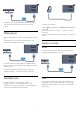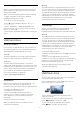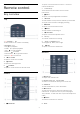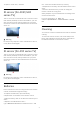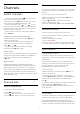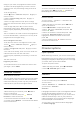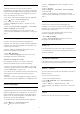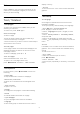Operation Manual
rating for your child, the programme will be locked.
To watch a locked programme you must enter the
child lock code. The parental age rating is set for all
channels.
To set an age rating . . .
1. Press
, select Child lock and press
(right) to
enter the menu.
2. Select Parental rating and press
(right) to
enter the menu.
3. Enter a 4-digit Child lock code. Enter a 4-digit
Child lock code and confirm. Now you can set an age
rating.
4. Set the age and press OK. To switch off the
parental age rating, select None as age setting.
5. Press
(left) repeatedly if necessary, to close the
menu.
The TV will ask for the code to unlock the programme.
For some broadcasters / operators, the TV only locks
programmes with a higher rating.
Set or change the lock code
To set the lock code or to change the current code . . .
1. Press
, select Child lock and press
(right) to
enter the menu.
2. Select Change code and press
(right) to enter
the menu.
3. If a code is set already, enter the current Child lock
code and then enter the new code twice.
4. Press
(left) repeatedly if necessary, to close the
menu.
The new code is set.
Forgotten your code?
To override and enter a new child lock code in case
you forget it, enter 8888.
Favourite channels
About favourite channels
You can create a favourite channel list that only holds
the channels you want to watch. With the Favourite
channel list selected, you will only see your favourite
channels when you switch through channels.
Create a favourites list
1. While watching a TV channel, press
LIST to
open the channel list.
2. Select the channel, and press
Mark as
favourites to mark as favourite.
3. The selected channel is marked with a
.
4. To finish, press
BACK . The channels are added
to the Favourites list.
Remove channel from the favourites list
To remove a channel from the favourites list, select
the channel with
, then press
Unmark as
favourite again to unmark as favourite.
Reorder channels
You can reorder — reposition — channels in the
Favourite channel list.
1. While watching a TV channel, press
LIST to
open the channel list.
2. Press
OPTIONS to open Option menu.
3. Select List, select Favourites, and press OK.
4. Press
Move.
5. Select the channel to reorder and press OK.
6. Press the Navigation buttons to move the
highlighted channel to another location and
press OK.
7. Once complete, press
Close to exit from
the Favourite channel list.
6.3
Channel options
Open options
While watching a channel, you can set some options.
Depending on the type of channel you are watching
(analogue or digital) or depending on the TV settings
you made, some options are available.
To open the options menu…
1. While watching a channel, press
OPTIONS.
2. Press
OPTIONS again to close.
Subtitles
Switch on
To switch on Subtitles, press SUBTITLE.
You can switch
subtitles Subtitle on or Subtitle off . Alternatively
you can select Automatic.
Automatic
If language information is part of the digital broadcast
and the broadcasted programme is not in your
language (the language set on TV), the TV can show
subtitles automatically in one of your preferred
subtitle languages. One of these subtitle languages
must also be part of the broadcast.
You can select your preferred subtitle languages
in Subtitle language.
18