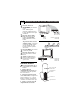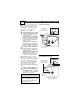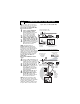User Guide
SIDE AV CONNECTIONS
10
A
udio and Video Side Inputs are
available for a quick connection
of a VCR, to playback video from a
camera, or attach a gaming device.
Use the CH+ or – button on the
remote control to tune these inputs.
1
Connect the video (yellow)
cable from the Video output on
the Camera (or accessory
device) to the Video (yellow)
Input located on the SIDE of
the TV.
For S-Video Devices: Connect
one end of the S-VIDEO
CABLE to the S-VIDEO jack
on the SIDE of the TV and the
other end to the S-VIDEO out
jack on the Camera.
2
For Stereo Devices: Connect
the audio cable (red and white)
from the Audio Left and Right
Outputs on the Camera to the
Audio In (white) jack on the
SIDE of the TV.
For Mono Devices: Connect
one end of the audio cable from
the Audio Out jack on the
device to the Audio In (white)
jack on the SIDE of the TV.
3
Turn the TV and the accessory
device ON.
4
Press the CH+ or CH- button
on the remote control to tune
the TV to the side input jacks.
“Side” will appear on the TV
screen.
5
Press the PLAY button on
the accessory device to view
playback, or to access the
accessory device (camera, gam-
ing unit, etc.).
VIDEO
AUDIO
L
R
S-VIDEO
VIDEO
AUDIO
LEFT RIGHT
1
2
3
5
3
Side Jack panel
of TV
Audio
Cables
Video Cable
Jack Panel of Accessory Device
Optional
Headphones
S-VIDEO
VIDEO
AUDIO
LEFT RIGHT
1
2
3
5
3
4
Models:
27PT9100D
32PT9100D
Models:
26PW9100D
30PW9100D
30PW9110D
Side Jack panel
of TV
Audio Cables
Video
Cable
Jack Panel of
Accessory Device
Optional
Headphones