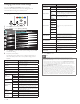Owner manual
29
En g lishFr a nçaisEs p añol
EasyLink
This function allows you to operate the linked functions between our
brand devices with EasyLink capabilities and this unit connected via a
HDMI cable.
1 Press MENU on the remote control and then use
Î
/
ï
/
Í
/
Æ
to
select [Setup] > [Installation] > [Preferences] > [EasyLink].
Location
EasyLink
Master EasyLink On
Auto TV On
•
On
RC Key forwarding
•
Select
HDMI-ARC
•
On
Device List
•
Select
•
•
•
2 Use
Î
/
ï
to highlight the desired setting and then press OK to
select the setting.
3 Adjust the following items.
[MasterEasyLink]
Set the EasyLink [On] or [Off].
The following additional settings will disappear when you set to [Off].
Use
Î
/
ï
to select the desired option, then press OK.
Off Disable all EasyLink.
On
Select if you have connected an external device that
is compatible with the EasyLink function.
[AutoTVOn]
Use
Î
/
ï
to select the desired option, then press OK.
Off
This unit remains in standby mode even if you turn on
your connected EasyLink device.
On
This unit turns on automatically when you turn on
your connected EasyLink device.
[RCKeyforwarding]
Use
Î
/
ï
to select the desired option, then press OK.
HDMI1 to HDMI4
Select enable or disable RC key forwarding if this
unit connected through HDMI1 to HDMI4 to your
EasyLink devices.
[HDMI-ARC]
Use
Î
/
ï
to select the desired option, then press OK.
Off Disable HDMI-ARC.
On
You can output TV audio through the HDMI cable
solely, provided both the TV and device are HDMI
ARC compliant.
[DeviceList]
This function lets you see the product name of connected devices.
Use
Î
/
ï
to select the desired HDMI device listed on the TV
screen, then press OK.
4 Press MENU to exit.
UsePhilipsEasyLink
Your TV supports Philips EasyLink, which enables one-touch play and
one-touch standby between EasyLink-compliant devices. Compliant
devices must be connected via an HDMI connector.
One-touchplay
When you connect your TV to devices that support one-touch play,
you can control your TV and the devices with one remote control. For
example, when you press
►
(play) on your DVD remote control, your
TV automatically switches to the correct channel to show the DVD
content.
One-touchstandby
When you connect your TV to devices that support standby, you can
use your TV remote control to put your TV and all connected HDMI
devices in standby mode. You can perform one-touch standby using the
remote control from any of the connected HDMI devices.
Systemaudiocontrol
When you connect your TV to HDMI CEC compliant devices, your
TV can switch automatically to play audio from the connected device.
To use one-touch audio, you must map the audio input from the
connected device to your TV.
You can use the remote control from the connected device to adjust
the volume.
Remotecontrol(RC)keyforwarding
RC key forwarding allows you to control EasyLink-compliant devices
using your TV remote control.
AudioReturnChannel(ARC)
HDMI ARC allows you to use Philips EasyLink to output TV audio
directly to a connected audio device, without the need for an additional
digital audio cable. HDMI ARC supports more digital audio formats than
S/PDIF. Be sure that the device is HDMI-CEC and ARC compliant, and
that the TV is connected to the device using an HDMI cable attached to
HDMI ARC connectors.
ActivateMasterEasyLink
1 Press MENU on the remote control and then use
Î
/
ï
/
Í
/
Æ
to
select [Setup] > [Installation] > [Preferences] > [EasyLink] >
[MasterEasyLink].
2 Use
Î
/
ï
to select [On].
Note
•
Select [Off] to disable this function.
• Philips does not guarantee 100% interoperability with all HDMI CEC devices.
• The EasyLink-compliant device must be switched on and selected as the source.
[MasterEasyLink] must be activated in the [Preferences] menu to
make the [TVSpeakers] menu available in the [Sound] menu.
EN