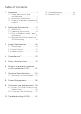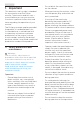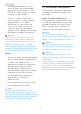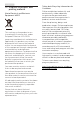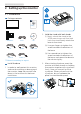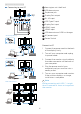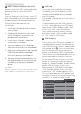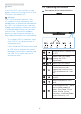User manual
8
2. Setting up the monitor
Note
If you Turn OFF your monitor via the
power switch at any given time, all the
USB ports will power OFF.
Warning
USB 2.4Ghz wireless devices, such
as, wireless mouse, keyboard, and
headphones, maybe have interference
by USB 3.2 or higher version, the high-
speed signal devices, which may result
in a decreased efficiency of the radio
transmission. Should this happen,
please try the following methods to
help reduce the effects of interference.
• Try to keep USB 2.0 receivers away
from USB 3.2 or higher version of
connection port.
• Use a standard USB extension cable
or USB hub to increase the space
between your wireless receiver and
the USB 3.2 or higher version of
connection port.
2.2 Operating the monitor
1
Description of the control buttons
5 4
3
2
1
7
6
1
Switch monitor’s power ON
or OFF.
2
Access the OSD menu
.
Confirm the OSD
adjustment.
3
Adjust the OSD menu.
4
User preference key.
Customize your own
preference function from
OSD to become the “user
key”.
5
Change the signal input
source.
6
Return to previous OSD
level.
7
SmartImage hot key. There
are multiple modes to
select: EasyRead, Office,
Photo, Movie, Game,
Economy, LowBlue Mode,
SmartUniformity, Off.