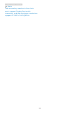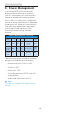User manual
21
5. Daisy-chain function
5. Daisy-chain function
DisplayPort Multi-Stream feature
enables multiple monitor connections.
This Philips display is equipped with
DisplayPort interface and DisplayPort
over USB-C which enables daisy-
chaining to multiple displays.
Now you can daisy chain and use
multiple monitors via a single cable from
one display to the next.
To daisy-chain monitors, first to check
below:
1. Make sure the GPU on your PC
support DisplayPort 1.4 MST (Multi-
stream transport).
2. Turn off Adaptive Sync function:
press button, select Picture >
Adaptive Sync > Off. (For selected
model)
Note
Depending on the capabilities of your
graphic cards, you should be able
to daisy chain multiple displays with
various configurations. Your display
configurations will depend on your
graphic card capabilities. Please check
with your graphic card vendor and
always update your graphic card driver..
DisplayPort multi-streaming over
DisplayPort
DP
DP
DP
DP OUT
PC
Display Resolution Maximum number of external
monitors that can be supported
Extend mode (DisplayPort)
2560 x 1440 @ 60Hz 2
DisplayPort multi-streaming over USB
Type-C
USB C
USB C
DP OUT
DP
PC
Display
Resolution
Link Rate
*1
USB
Settings
*2
Maximum number
of external
monitors that can
be supported
2560 x 1440
@60Hz
HBR2 USB 2.0
2
*3
USB 3.2
1
HBR3 USB 2.0
2
USB 3.2
2
Note
1. To check link rate: press button,
select Setup > information. The
screen will show HBR3, otherwise,
the link rate is HBR2.
2. We recommend to set USB Setting
to USB 3.2, press button, select
USB Settings > USB, then select USB
3.2 which supports the LAN speed
to 1G.
3. Depends on the graphic card
capability, you may connect
maximum 3 external monitors.
To select one of DP Out Multi-stream
modes:
Press button, select Setup > DP Out
Multi-stream > Extend
.