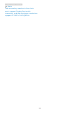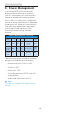User manual
27
7. Technical Specifications
7.1 Resolution & Preset Modes
Maximum Resolution
2560 x 1440 @ 75 Hz
Recommended Resolution
2560 x 1440 @ 60 Hz
H. freq
(kHz)
Resolution V. freq (Hz)
31.47 720 x 400 70.09
31.47 640 x 480 59.94
35.00 640 x 480 66.67
37.86 640 x 480 72.81
37.50 640 x 480 75.00
35.16 800 x 600 56.25
37.88 800 x 600 60.32
46.88 800 x 600 75.00
48.08 800 x 600 72.19
47.73 832 x 624 74.55
48.36 1024 x 768 60.00
56.48 1024 x 768 70.07
60.02 1024 x 768 75.03
44.77 1280 x 720 59.86
60 1280 x 960 60
63.89 1280 x 1024 60.02
79.98 1280 x 1024 75.03
55.94 1440 x 900 59.89
65.29 1680 x 1050 59.95
67.50 1920 x 1080 60.00
88.79 2560 x 1440 59.95
111.03 2560 x 1440 74.97
(HDMI/DP)
Note
1. Please notice that your display
works best at native resolution
of 2560 x 1440. For best display
quality, please follow this resolution
recommendation.
Recommended resolution
HDMI 1.4/DP/USB C:
2560 x 1440 @ 60Hz
If your display is not on the native
resolution when connecting to
USB C or DP port, please adjust
resolution to the optimal state:
2560 x 1440 @60 Hz from your PC.
2. The factory default setting HDMI
supports to the resolution 2560 x
1440 @ 60Hz.
3. The USB hub default setting of USB
C input for this monitor is “USB 3.2”.
The maximum resolution supported
depends on your graphic card
capability.
If your PC doesn’t support HBR 3,
select USB 2.0 in USB Setting, then
the maximum resolution supported
will be 2560 x 1440 @60Hz.
Press button > USB Setting > USB
> USB 2.0