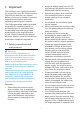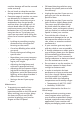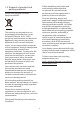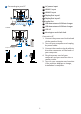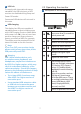operation manual
7
4
USB hub
To comply with International energy
standards, the USB hub/ports of this
monitor are disabled during Sleep and
Power O modes.
Connected USB devices will not work in
this state.
5
USB charging
This display has USB ports capable of
standard power output including some
with USB Charging function (identiable
with power icon
USB
). You can use these
ports to charge your Smart phone or
power your external HDD, for example.
The display must be powered ON at all
times to be able to use this function.
Note
If you Turn OFF your monitor via the
power switch at any given time, all the
USB ports will power OFF.
Warning
USB 2.4Ghz wireless devices, such
as, wireless mouse, keyboard, and
headphones, maybe have interference
by USB3.2 or higher version, which may
result in a decreased eciency of the
radio transmission. Should this happen,
please try the following methods to help
reduce the eects of interference.
• Try to keep USB2.0 receivers away
from USB3.2 or higher version of
connection port.
• Use a standard USB extension cable
or USB hub to increase the space
between your wireless receiver and
the USB3.2 or higher version of
connection port.
2.2 Operating the monitor
1
Description of the control buttons
Press to switch power on.
Press more than 3 seconds to
switch power o.
Access the OSD menu
.
Conrm the OSD adjustment.
Adjust the Game Setting.
Adjust the OSD menu.
Change the signal input
source.
Adjust the OSD menu.
SmartImage Game menu.
There are multiple selections:
FPS, Racing, RTS, Gamer 1,
Gamer 2, LowBlue Mode,
EasyRead, SmartUniformity,
and O.
When the monitor receives
HDR signal, SmartImage
will show HDR menu. There
are multiple selections: HDR
Game, HDR Movie, HDR
Photo, DisplayHDR 400,
Personal, and O.
Return to previous OSD level.