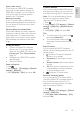operation manual
EN 60
Set secured connection with WPS
encryption
1. To set the secured connection with a PIN
code, select the [WPS pin] and press OK.
2. Write down the 8-digit PIN code shown
on TV and enter it in the router software on
your PC.
See the router manual for where to enter
the PIN code.
Set secured connection with WPA
encryption
If your router has Wi-Fi Protected Access
(WPA) security, enter the pass phrase with
the remote control.
1. To enter the encryption key manually,
select [Standard] and press OK.
2. To access the onscreen keyboard, select
the text entry field, then press OK.
Set secured connection with WEP
encryption
If your router has WEP security, the TV asks
for the WEP encryption key in hexadecimal
numbers.
1. Locate the hexadecimal key in the router
software on your PC and make a note of of
the first key in the WEP keys list.
2. Enter the security key on the TV with the
remote control to connect to the router.
3. If prompted, agree to the End User
Licence Agreement.
Network settings
TV network name
If you have more than one TV in your home
network, you can rename this TV to give it a
unique name.
1. Press .
2. Select [Setup] > [Network settings] >
[TV network name], then press OK.
3. Use the onscreen keyboard or the remote
control keypad to enter the name.
Switch on Miracast
This TV is a Miracast-certified TV. To
seamlessly display content from a Wi-Fi
device on your TV, switch on Miracast.
1. Press .
2. Select [Setup] > [Network settings] >
[Wi-Fi Miracast].
3. Select [On], then press OK to enable
Miracast.
Tip: To clear the history of all Wi-Fi Miracast
devices, select [Setup] > [Network settings]
> [Clear Wi-Fi Miracast devices].
Switch on remote recording
This TV supports remote recording
scheduled from a Wi-Fi device.
Note: If you switch on remote recording,
the TV consumes more power in standby.
1. Press .
2. Select [Setup] > [Network settings] >
[MyRemote Recording].
3. Select [On], then press OK.