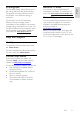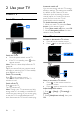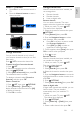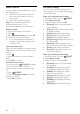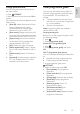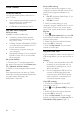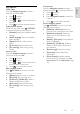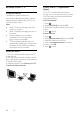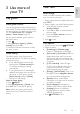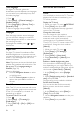operation manual
EN 15
English
Change picture format
You can change the picture format to suit
the video source.
1. Press FORMAT.
2. Select a picture format, then press OK to
confirm.
The available picture formats depend on the
video source:
[Auto fill]: Adjust the picture to fill the
screen (subtitles remain visible).
Recommended for minimal screen
distortion but not for HD or PC.
[Auto zoom]: Enlarge the picture to fill
the screen. Recommended for minimal
screen distortion but not for HD or PC.
[Super zoom]: Remove the black bars
on the sides of 4:3 broadcasts. Not
recommended for HD or PC.
[4:3]: Display the classic 4:3 format.
[Movie expand 16:9]: Scale 4:3 format
to 16:9. Not recommended for HD or
PC.
[Wide screen]: Stretch 4:3 format to
16:9.
[Unscaled]: Provide maximum detail for
PC. Only available when PC mode is
selected in the Picture menu.
View programme guide
You can view information about digital TV
channels using programme guides provided
by broadcasters. This information can
include:
Channel schedules for the day ('Now
and next') or up to 8 days, if supported
by your broadcaster
Synopsis of programmes
Note: Programme guides are available in
certain countries only.
Set programme guide
Before you use the programme guide, check
the following settings:
1. Press .
2. Select [Programme guide].
Access the TV programme guide
1. Press .
2. Select [Programme guide], then press
OK.
Use TV programme guide options
You can customise the displayed information
to:
Remind you when programmes start
Display only preferred channels
1. In the programme guide, press
OPTIONS.
2. Select an option, then press OK:
[Set reminder]: Set programme
reminders.
[Clear reminders]: Clear programme
reminders.
[Change day]: Select the day to display.
[Show info]: Display programme
information.
[Search by genre]: Search TV
programmes by genre.
[Scheduled reminders]: List
programme reminders.
[Acquire EPG data]: Update the latest
programme information.