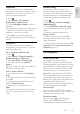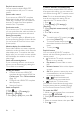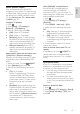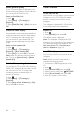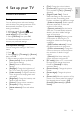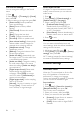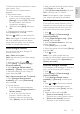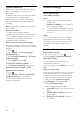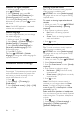operation manual
EN 25
English
4 Set up your TV
Picture and sound
Settings assistant
You can select picture and sound settings
with the help of the settings assistant, which
demonstrates the effect of your chosen
setting immediately.
1. While you watch TV, press .
2. Select [Setup] > [Quick picture and
sound settings], then press OK.
3. Select [Continue], then press OK.
4. Follow the onscreen instructions to
choose your preferred settings.
More picture settings
You can change the settings in the Picture
menu.
1. Press .
2. Select [Setup] > [TV settings] > [Picture],
then press OK.
3. Select a setting to adjust, then press OK.
[Smart picture]: Access predefined
smart picture settings.
[Reset]: Reset to default factory
settings.
[Backlight]: Change the brightness of
the TV to match the lighting condition.
[Video contrast]: Change the intensity
of the bright areas, keeping dark areas
unchanged.
[Brightness]: Change the intensity and
details of the dark areas.
[Colour]: Change colour saturation.
[Sharpness]: Change sharpness.
[Noise reduction]: Filter and reduce
noise.
[Tint]: Change the colour balance.
[Custom tint]: Customise tint setting.
(Only available if [Tint] > [Custom] is
selected)
[Digital Crystal Clear]: Control
advanced settings to fine-tune each
pixel to match surrounding pixels.
Produce a brilliant, high definition image.
- [Advance sharpness]: Enable superior
sharpness, especially on lines and
contours in the picture
- [Dynamic contrast]: Set the level at
which the TV automatically enhances
details in the dark, middle and light
areas of the picture.
- [Dynamic backlight]: Reduce power
consumption by dimming the TV
backlight to match the room lighting
conditions.
- [MPEG artifact reduction]: Smooth
the digital transitions in the picture.
- [Colour enhancement]: Change the
colours to be more vivid and improve
the resolution of details in bright
colours.
- [Gamma]: Non-linear setting for
picture luminance and contrast.
[PC mode]: When a PC is connected
through HDMI, change the picture
format to [Unscaled] to display
maximum detail.
[Picture format]: Change the picture
format.
[Screen edges]: Change the picture
size.
[Picture shift]: Move the position of the
picture. You cannot select this setting if
the selected picture format is [4:3],
[Auto fill], [Auto zoom] or [Wide
screen].