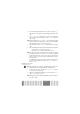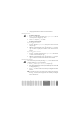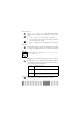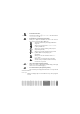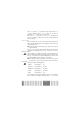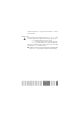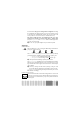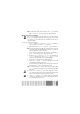User manual
Table Of Contents
- Discover your phone
- Table of contents
- Operate your phone
- 1 • Getting started
- 2 • Main features
- 3 • Menu tree
- 4 • Display & images
- 5 • Settings & Quick Settings
- 6 • Phonebooks
- 7 • Calls and messages
- 8 • Organiser & Extras
- 9 • E-mail
- 10 • WAP services
- 11 • Other operator services
- Precautions
- Troubleshooting
- Glossary
- Philips authentic accessories
- Limited warranty
51
Organiser &
Extras
3 Change any information as needed and as described above.
Deleting an event
• Deleting a single event
1 Press
,
to enter the main menu, select Organiser, Events, then the
event of your choice and press
,
twice.
2Select Delete and press
,
to confirm.
• Deleting a repeated event
By selecting a past occurrence
1 Press
,
and select Organiser, Events, then a past occurence of an event
and press
,
.
2 When the event details appear, press
,
, then select Delete and press
,
to confirm: only the past occurences of the selected event are
deleted.
By selecting a future occurence
1 Press
,
to enter the main menu, select Organiser, Events, then a future
occurence of an event and press
,
.
2 When the event details appear, press
,
, then select Delete and press
,
to confirm: all occurences of the selected event are deleted.
Deleting passed events
You can also delete past events by selecting Delete past at the first level of the
Organiser menu. To do so, proceed as follows:
1 Press
,
, select Organiser > Delete past, and press
,
.
2 Enter the starting date (past or future) from which all previous events will
be deleted and press
,
.
3 Press
,
to confirm. In this case, all events preceeding this date will be
deleted.
L
To delete all events set in your organiser, enter a starting date several years
ahead (e.g., 12/31/2010). This way, you make sure all events preceeding this
date are deleted at once.
'HOHWH
'HOHWHSDVW