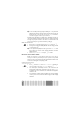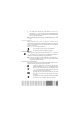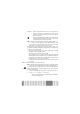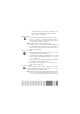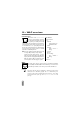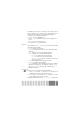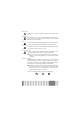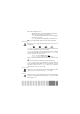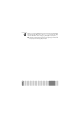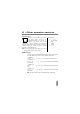User manual
Table Of Contents
- Discover your phone
- Table of contents
- Operate your phone
- 1 • Getting started
- 2 • Main features
- 3 • Menu tree
- 4 • Display & images
- 5 • Settings & Quick Settings
- 6 • Phonebooks
- 7 • Calls and messages
- 8 • Organiser & Extras
- 9 • E-mail
- 10 • WAP services
- 11 • Other operator services
- Precautions
- Troubleshooting
- Glossary
- Philips authentic accessories
- Limited warranty
60
E-mail
L
You can cancel this operation by pressing and holding the
e
key. Your mobile
will then disconnect from the network, exit the e-mail menu and go back to idle.
Disconnection also occurs each time you enter the
Settings
menu while a
connection is in progress. In this case, your e-mail is lost.
Depending on the call settings you configured (see “Call waiting” page 33), you
can receive calls during an e-mail connection. In this case, and if you accept the
incoming call, your phone switches to the call screen context and the e-mail
menu is closed; the phone goes back to idle when you hang up.
:LWKDQDWWDFKPHQW
1 Repeat steps 1 to 7 described above. Select Attach file and press
,
.
2 A list appears, showing the available JPEG files. Select the image you wish
to send and press
,
.
L
You can only attach one JPEG file at a time. If you exit the
Send e-mail
menu
before sending your e-mail, its contents (including attachment) are deleted
without being stored.
3Select Modify mail or Send now and press
,
to confirm.
5HFHLYHDQGUHDGHPDLOV
E-mails are received on a server, which you must connect to in order to
retrieve your e-mails on your mobile phone (some operators send you a SMS
when you receive a new e-mail). You must first download the headers from the
server before retrieving the corresponding e-mails.
&RQQHFWWRWKHVHUYHU
Connection process
1 Press
,
and select E-mail, then Mailbox 1 or Mailbox 2 depending on
the one you wish to use. Select Open mailbox and press
,
.
2 Your mobile phone automatically connects to the e-mail server and
downloads the e-mails headers. If you didn’t receive any e-mail, List empty
is displayed on the screen. Otherwise, the e-mail headers are displayed in
the form of a list.
3 The total number of mails received and pending on the server is displayed
on the top of the screen, as well as the number of pages needed to display
all headers.
$WWDFKILOH
2SHQPDLOER[