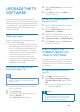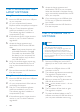User Manual
1EN
UPGRADE THE TV
SOFTWARE
Philips continually improves its products. To
ensure that your TV is up-to-date with the latest
features and fi xes, we strongly recommend that
you update the TV with the latest software. Get
software updates from your dealer or www.
philips.com/support .
What you need
Before you upgrade the TV software, ensure
that you have the following:
• An empty USB fl ash drive with at least 256
MB of free space. The USB fl ash drive must
be FAT or MS-DOS formatted, and have
its write protection disabled – do not use a
USB hard drive for the software upgrade.
• A computer with internet access.
• A fi le archiver computer program that
supports the ‘ZIP’ fi le format (for example,
WinZip® for Microsoft® Windows® or
StuffIt® for Macintosh®).
Format your USB fl ash drive on
Microsoft Windows 7®
Note
• The following steps may differ on other versions of
Windows – consult Microsoft Windows Help and
Support if in doubt.
1 Insert the USB fl ash drive into a USB port
on your computer.
2 Click [Computer] .
3 Right-click the USB fl ash drive icon, and
then click [Format…] .
» A [Format] window appears.
4 Click the [File system] box, and then click
[FAT32] .
5 Click [Start] , and then click [OK] to
confi rm the format.
Format your USB fl ash drive on
Macintosh OS X®
1 Insert the USB fl ash drive into a USB port
on your computer.
2 Open the [Disk utility] program under
[Applications] > [Utilities] .
3 Select the USB fl ash drive from the list of
drives connected to your computer.
4 In [Volume format] , click [MS-DOS (FAT)] .
5 Click [Erase] , and then click [Erase] again
to confi rm the format.
STEP 1: CHECK THE
CURRENT VERSION OF
YOUR TV SOFTWARE
If the software version of your TV is the same
as the latest upgrade available at www.philips.
com/support , you do not need to update the
TV software.
To check the software version on
your TV
1 Press on the remote control.
2 Select [Setup] > [Software settings] >
[Current software info] , and then press
OK .
» The version number of the current
software is displayed.
Caution
• Do not install a lower version of software than the
current version installed on your product. TP Vision
cannot be held liable or be made responsible for
problems caused by a software downgrade.