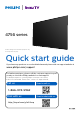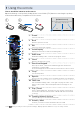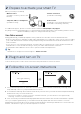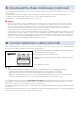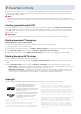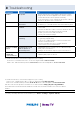Quick start guide
2 Prepare to activate your smart TV
What you need (not included)
• Wireless router
(needed to connect your TV to the
Internet)
• Internet connection
(needed for streaming)
• Computer, tablet, or smartphone
(needed for setup)
• Roku account
(needed to access entertainment across
thousands of streaming channels)
For additional support, please see online owner’s manual at www.philips.com/support
Key things to know: A paid subscription or other payments may be required for some streaming channel content.
Channel availability is subject to change and varies by country.
Your Roku account
During guided setup, you will be prompted to create your Roku account online. See more information below.
• Roku accounts are free, and while a valid credit card number is not required to create your account, providing
your credit card information makes renting and purchasing entertainment from the Roku Channel Store fast
and convenient.
• If you choose to save a payment method, you will be able to seamlessly rent content, download channels
and subscribe to services without having to enter your credit card information each time.
• A unique PIN can be added to the account to prevent unauthorized purchases.
E Tip:
Roku does not charge for activation support – beware of scams.
3 Plug in and turn on TV
Connect the AC power cord to the AC outlet. Press the power button on the TV’s remote.
4 Follow the on-screen instructions
Language
English
Deutsch
Español
Français
Let's get started
Set up environment
Set up for home use
Set up for store use
1. Once your Roku TV powers on, follow the on-screen instructions. Your Roku TV will walk you through initial
setup and help connect to your preferred wireless network.
2. Your TV will automatically detect wireless networks in your area. Have your network name and password handy
and follow the easy on-screen instructions.
x If you are not ready to connect your TV to a wireless network, you can still use it as a regular TV by
selecting “Connect to the Internet later”.
3. Once connected your TV will automatically update with the latest software. This can take a few minutes to update.
Once you complete guided setup, your TV will automatically update with the latest software. Your new
Philips Roku TV automatically receives regular software updates in the background when it’s connected to the
Internet. This allows it to give you a better experience over time.