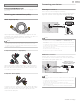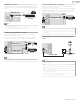User manual
These operations are accessible by remote control.
Some may also be accessible by the main unit's control panel.
Initial setup
This section will guide you through the unit’s Initial setting which includes
selecting a language for your on-screen menu, country, location and
Autoprogram, which automatically scans and memorizes viewable
channels. You can also set the network connection in this setting.
B
Before you begin:
Make sure the unit is connected to an antenna or cable.
1
After making all the necessary connections, press to turn on the
unit.
•
It may take a few moments to turn on the unit for the first time.
•
Initial setup menu appears automatically after the unit is turned on.
2
Use to select the on-screen language, country, TV placement
and location in the middle of the TV screen, then press OK.
•
You must set Home in location setting. Otherwise, Picture and
Sound settings you adjusted will not be memorized after the unit
goes into standby mode.
3
Use to select Skip or Next on network setup screen.
4
Use to select Wireless or Wired, then press OK.
1234 756
Skip
Wired
Wireless
This TV can be connected to
your home network. Select your
connection type.
Installation
Wireless
If you have a wireless router, select Wireless to
connect to the internet.
Wired
If you connect with an Ethernet cable, select Wired to
connect to the internet.
•
If you have a router with easy connect function, select Wireless and
use
to select Easy Connect, then press OK.
5
Follow the on-screen instructions to complete the installation.
•
When you select On in the selection screen for Auto software
update, A message will appear later if there is the latest software
on the network server.
6
Use to select the signal type.
•
If the TV is connected to a cable or satellite set-top box, select the
2nd one and skip to step 8.
1234 756
Installation
Set-top box
Select "Set-top box" to set up a TV
signal from a cable TV box
or satellite TV receiver.
Antenna
Select "Antenna" to set up a TV
signal from a cable TV wall jack
or a standard TV antenna.
7
Use to select Antenna for TV channels or Cable for CATV
channels, then press OK.
1234 756
Installation
Skip
Cable
Antenna
Now select either Antenna or
Cable, using up/down key of the
remote control. Once you have
made your selection, press the
OK button to proceed.
Make sure that you have
attached your antenna or cable
signal into the jack on the back of
your TV labeled "ANTENNA IN".
–When Antenna is selected, the TV detects antenna signals. It
searches for DTV and analog TV channels available in your area.
–When Cable is selected, the TV detects signals supplied by cable.
It searches for DTV, analog TV and cable channels available in
your area.
•
Auto programming will begin.
0
0
1234 756
Installation
Stop
Total progress:
Analog channels found:
Digital channels found:
Please wait until you see the Auto
Programming complete message.
Digital channels will take longer
than Analog to nd and program.
Auto programming may take more
than 20 minutes to complete.
System searching. Please wait…
17 .English
Continued on next page.