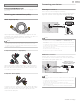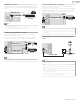User manual
Watching channels from an external
device
Switching each input mode can easily switch with the remote control
between TV and external devices when they are connected to the unit.
1
Turn on the set-top box or the connected device.
Press SOURCE and use to select the set-top box or the
connected device and wait a few seconds till the picture appears.
HDMI3HDMI2HDMI1
Watch TV
Video
Use the remote control of the set-top box or the connected device
to select channels.
Access the Home menu
1
Press .
Guide to Home menu
SetupNet TVSource
Watch TV
Home
Network
Wireless
Screencasting
Watch TV
: Switches back to the TV source if another
source is selected.
Source
: To select connected devices.
Home Network
: Accesses Home network menus.
Net TV
: Accesses Net TV menus.
Wireless Screencasting
: Accesses Wireless Screencasting menus.
Setup
: Accesses menus that allow you to
change picture, sound and other TV
settings.
Lock or unlock your device from the Home menu
This section describes how to lock or unlock specified device.
1
Press SOURCE on the remote control.
2
Use to select a device to lock or unlock.
3
Press OPTIONS on the remote control.
4
Use to select Lock or Unlock, then press OK.
•
If device lock is unlocked, Lock will be displayed. If device lock is
locked, Unlock will be displayed at the top right of the device
icons.
5
Enter your PIN. Change PIN
p. 37
Changing device type
You can change device icons displayed in the source list.
1
Press SOURCE on the remote control.
2
Use to select the desired device.
3
Press red button on the remote control.
4
Use to select the desired type, then press OK.
To reset the type
•
Press
OPTIONS on the remote control at step 3, then select Original
icon.
Scan connections
You can rescan TV connections and update the source list.
Before you begin:
You must set On in Master EasyLink.
p. 34
1
Press SOURCE on the remote control.
2
Use to move the cursor to any device.
3
Press OPTIONS on the remote control.
4
Use to select Scan connections, then press OK.
20 .English
Continued on next page.