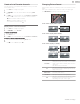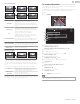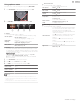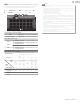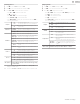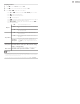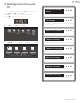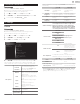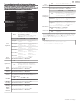User manual
Using options menu
You can access to some TV settings directly by using OPTIONS.
1
Press OPTIONS to display options menu, then press OK.
2
Use to select a desired setting, then press OK.
a b c d
Options
Options
Following settings can be configured.
Closed captions
To choose the Closed captions display setting.
Closed captions
p. 31
Digital audio
language
To Select the language according to your
preference.
(It differs depending on the program.)
Digital audio language
p. 37
Mono/Stereo
To Select an audio format.
Mono/Stereo
p. 37
Controls
If you have our brand products such as Blu-ray disc player or DVD
recorder that are compatible with EasyLink functions, connect them
to this unit via an HDMI cable so you can simply operate various items
from this unit’s remote control.
B
Before you begin:
select a device connected to an HDMI connection.
p. 20
You must set On in Master EasyLink.
p. 34
Otherwise, LINK does not work even if you connected our brand
devices to this unit.
1
Press OPTIONS to display options menu.
2
Use to select Controls then press OK.
3
Use to select the desired item, then press OK.
Device-menu
Controls the menu of your connected EasyLink
device.
Device-contents
Controls the top menu of your DVD or Blu-ray
discs.
Device-favorite Controls the pop-up menu of your Blu-ray discs.
Note(s)
•
Some of EasyLink functions may not be available depending on your EasyLink devices or
discs.
•
You must connect this unit to our brand EasyLink devices and be sure its EasyLink (HDMI CEC)
setting is also set to On.
•
We do not guarantee 100% interoperability with other brands of HDMI link compliant devices.
Picture and sound
Following settings can be configured.
Auto picture
To set predefined picture mode.
Picture
p. 28
Auto sound
To set predefined sound mode.
Sound
p. 30
Headphone
volume
To adjust headphone volume.
Sound
p. 30
TV speakers
To Select the audio output from the unit’s
speakers or not.
Sound
p. 30
Picture format
To switch the TV aspect ratio.
Changing Picture format
p. 21
Setup To display setup menu.
ECO settings
Following settings can be configured.
Switch off timer
You can turn off the unit automatically when there
is no operation for specified time. In spite of this
setting, the unit goes into standby mode
automatically if there is no signal input and no user
operation for 15 minutes.
Press repeatedly to change the amount of time
(increases the time by 30 minutes up to 240
minutes).
Each press of will decrease the time by 30
minutes.
To cancel the timer, press repeatedly until “0” is
displayed.
Light sensor
To set light sensor On or off.
Picture
p. 28
23 .English
Continued on next page.