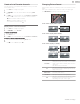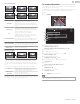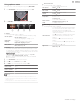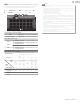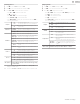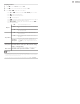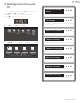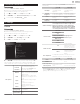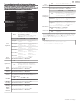User manual
Viewing photos
1
Use to select Photo, then press OK.
2
Use to select the desired item, then press OK.
3
Press OK or . to start a slide show of the files.
•
Press OK or
.
to pause the slide show.
•
The
.
icon appears.
•
Press
or
to move between images.
•
Press
BACK or
.
to stop the slide show.
•
Press
OPTIONS to display the optional menu, then use
to
select the desired item.
Repeat *1
Off Sets repeat playback to off.
One Sets repeat playback for a selected image file.
All
Sets repeat playback for all image files in the
current folder.
Slide time
*1
Short Switches to the next image in 5 seconds.
Medium Switches to the next image in 10 seconds.
Long Switches to the next image in 15 seconds.
Transitions *1
None No effect when switching images.
Dissolve Overlaps the next image on the current image.
Wipe right Pushes the current image out from left.
Wipe left Pushes the current image out from right.
Wipe up Pushes the current image out from bottom.
Wipe down Pushes the current image out from top.
Box in
The next image comes to the center from the
outside.
Box out
The next image goes to the outside from the
center.
Rotate
*2
0 Displays an image in its original direction.
90 Rotates an image 90 degrees clockwise.
180 Rotates an image 180 degrees clockwise.
270 Rotates an image 270 degrees clockwise.
Zoom
*2
1X Displays an image in its original size.
2X Magnifies a current image by 2 times.
4X Magnifies a current image by 4 times.
Auto picture
*1
Selects the picture mode according to your preference.
(Standard, Natural, Vivid, Sports, Movie, Game, Energy saving
and Internet video)
*1 You can set Repeat, Slide time, Transitions and Auto picture when
images are in slide show.
*2 You can set Rotate and Zoom when slide show is in pause mode.
Playing music
1
Use to select Music, then press OK.
2
Use to select the desired item, then press OK.
3
Press OK or . to play the selected files.
•
Press OK or
.
to pause, then press OK or
.
again to resume.
•
Press
to fast-forward search.
•
Press
to fast-backward search.
•
Press
.
to stop playback.
•
Press
OPTIONS to display the optional menu, then use
to
select the desired item.
Repeat
Off Sets repeat playback to off.
One
Sets repeat playback for a selected music
file.
All
Sets repeat playback for all music files in
the current folder.
Shuffle
Off Sets shuffle playback to Off.
On
Sets shuffle playback for all music files in
the current folder.
TV Speakers
Off
The sound will not be output from the
unit's speakers.
On
The sound will be output from the unit's
speakers.
Speakers
EasyLink
You can control audio output from your
connected EasyLink compliant devices
with VOL + / – by using this unit's remote
control.
Auto sound
Selects the sound mode according to your preference.
(Standard, Vivid, Sports, Movie, Music and News)
25 .English
Continued on next page.